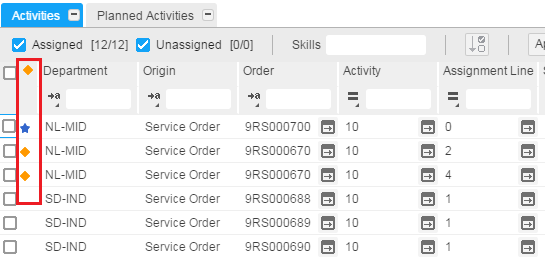Activities Section
The unassigned and assigned activities are displayed in the grid view. The user can view the service activities with the status Free, Planned, and Released.
Planned activities are displayed on the Planned Activities tab.
You can assign planned or unassigned activities to the required employee using the Gantt chart and the drag-and-drop option.
Activities Section
The Activities grid displays the assigned, unassigned activities for the given time horizon as supplied by you on the toolbar. Use the filters available for each column, to filter the data and view a limited set of selection.
Planned Activities
Planned activities are used to list the activities planned for a serialized item or Installation Group and improves the long term preventive maintenance process.
When a planned activity is selected, the required skills are populated in the Skill combo section and the engineers with matching skills are displayed on the Gantt chart.
To transfer a planned activity to a service order, drag the selected planned activity to the Gantt area of a corresponding engineer and for the required time.
Other Features
The other features available are:
Grid Filter
This option is provided for each column in the grid. Using these filters you can filter the data by selecting and clearing the data available in the columns.
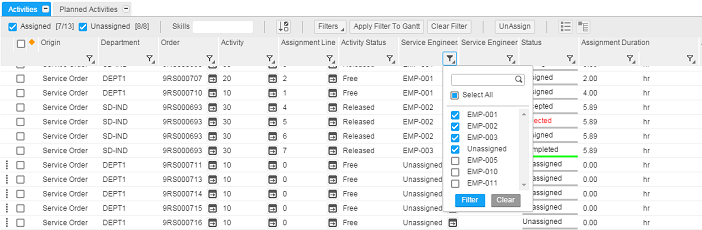
Saving Filters
The planner can add a combination of column filters and save the same to the User Settings. For example, if a planner regularly filters data based on the Service Type, ‘001’ and the Activity status ‘Free’ and ‘Released’, these steps are required:
- Apply the required column filters on the grid.
- In the ‘Filters’ list on the grid toolbar, select Add.
- A dialog box is displayed with a list of selected filter columns and the respective values. Specify a filter name and select Add. Saved filters are displayed as menus in the Filters list.
To apply the filter, click the required filter name and the filter is applied to the respective columns of the grid. The selected filter can also be saved to user settings along with the ‘Save Settings’ option. This ensures that the next time the workbench is started, the last selected filter is applied to the grid.
The options for managing filters:
- Add: A new filter with the specified name is added.
- Update: The current filter is updated with the latest changes.
- Remove: The current filter is deleted.
This functionality is available in the grids for Employee Based Planning and also for Installation group, Serial based planning or both.
When the filters are applied on the grid, a filter icon appears on the ‘Filters’ dropdown on the grid toolbar, indicating that the grid is displaying a filtered set.

Special Filter for Service Engineer and Assignment line Column
When using the filter for the Service Engineer or Assignment Line column, by default, unassigned records are filtered in.
Apply Filter To Gantt
Use the Apply Filter To Gantt option to apply the data from the grid to the Map and Gantt section of the workbench, and enable you to improve the planning with the limited or filtered data.
Clear Filter
Use this option to clear all the filters applied on the grid. In case, the filter is also applied to the Gantt and map, then this option reset data in all the views to its default state.
Sort by Selected Activities
Use this option to group selected activities.
Skills
Use the Skills option to list the required skills for the selected activity in the grid. Mandatory skills are displayed with a Red asterisk (*).
Select Order Activities
Use this option to select all the activities that belong to the selected order.
Select Activity Assignments
Use this option to select all the assignments that belong to the selected order-activity.
State Indicators
State Indicators help to easily identify the edit state of activities in the grid, based on different criteria:
- An activity is modified, indicated by an orange diamond icon.
- A new assignment line is added using the Copy/Paste or Drag-and-drop option from the unassigned list to the Gantt chart. Indicated by a blue star icon.
The activities are displayed with indicators: