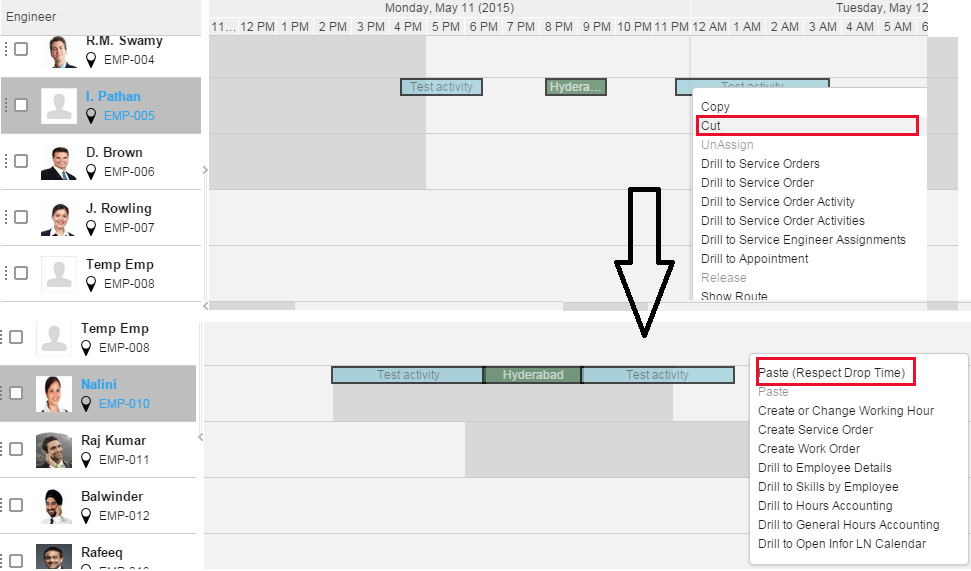Multi-activity Planning for Assigned Activities
You can use this planning option for the same employee or another employee when the activity is a Reassignment.
Case 1 - Same Employee Assignment
For the same employee, you must select the multiple activities, using the Shift key, on the Gantt chart. Press the Ctrl key and link the first activity to the required date and time, using the drag-and-drop option.
The user selects three activities and links the activities to the required time for the same employee.
If you set the Planning Method to Time Based Sequential, the activities are arranged in a sequence (as displayed). However, even if the selected time is 8:15 AM, the calendar time is considered and the starting time is adjusted to 8:30 AM.
You can also link the selected activity to the required time when using the option (as displayed). Similarly, you can also link the last selected activity to the required time when using the option.
You can also right-click and select the Cut and Paste option (Respect Drop Time) to specify the required time.
Case 2 - Other Employee Assignment:
To reassign the selected activities to another employee and to use multi-activity planning, you must select the Respect Drop Time option and link (using the drag-and-drop option) the selected activities to another employee for the required time. Based on the User Settings, the Multi-activity Planning functionality is used.
You can also right-click and select the Cut and Paste option (Respect Drop Time) to specify the required time.