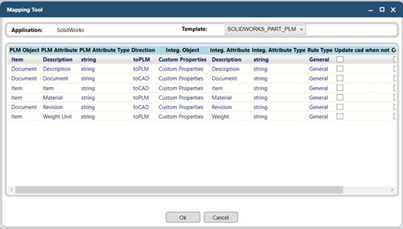The Associate Mapping Rules menu option
In addition to the methods described in Associating the mapping rules to part files, assemblies, or drawings, you can use the Associate Mapping Rules option from the PLM menu to associate mapping rules to files. Note that you can only use this option for files not associated to a mapping template previously by opening the template and saving the file under another name.
To associate a file to a template using the Associate Mapping Rules option, proceed as follows: