Configuring On-Prem Components solution
For the latest CAD Connectors and OnPrem Components, refer to KB 2226796.
- Unzip the InforPLMforDiscrete_OnPrem_IntgComponents_xxxx.xx..zip file to a temp folder for example c:\Temp.
- Copy the folder to the required location. For example, c:\Installation\.
- Open Windows > IIS manager.
-
Right-click on Sites > Add WebSite.
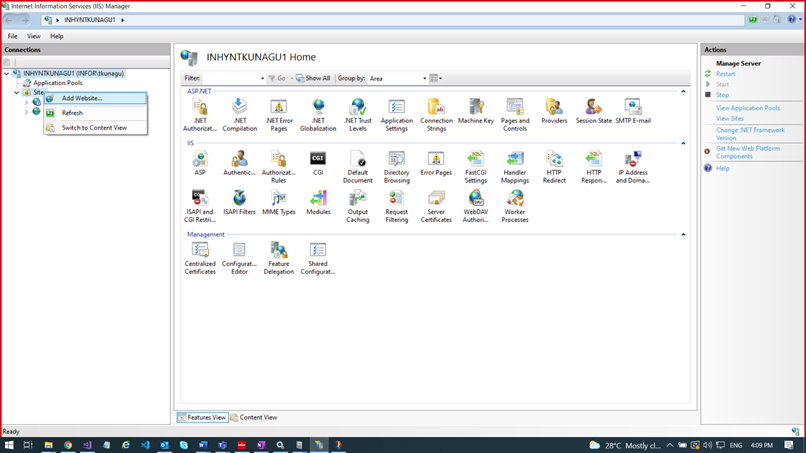
- Specify the Site name, Physical path. For example, c:\Installation\.
- Click OK.
- Browse the URL to create configuration file. For example, https://hostname.infor.com:port/default.aspx.
- Access the Web.config file from the Physical path. For example, c:\Installation\.
-
Update this appSettings:
<appSettings> <add key="kisters_input_files_path" value="<Temporary path for download files for Kisters> " /> <add key="exepath" value="C:\Kisters\WebViewer\KAS.exe" /> <add key="outputpath" value="C:\Kisters\WebViewer\models\integration_sample_models\" /> <add key="markuppath" value="C:\Kisters\WebViewer\models\integration_sample_models\" /> <add key="kisterurl" value="http://hostname:port/index.html?file=C:/Kisters/WebViewer/models/integration_sample_models/" /> <add key="solrURL" value="http://hostname:port/solr" /> </appSettings>Update kisterurl value based on configuration. See, Kisters Installation Process.
Update solrURL value based on configuration. See, SOLR Installation Process.