Defining attribute properties in the Powerpoint
To use general mapping, templates must exist for which mapping rules have been defined.
You can only create mapping rules if you have administrator’s rights.
To map a PLM attribute to a Microsoft Powerpoint file, in the template you must define a property and a field that is based on the property. Through the property, the value of the PLM attribute will be displayed in the field.
To create a Powerpoint template and define attribute properties:
- In Microsoft Powerpoint, select .
- In the New Presentation task pane that appears, select one of the options to select a template type.
- In the Templates dialog box that appears, select a template type, select Template and click in the group box.
- To define attribute properties for the template, select to open the Template <name> Properties dialog box.
- In the Custom tab, specify the following information:
- Name: The name of the PLM attributes that must be mapped in Powerpoint. For example, specify PLM_ID. This value will be mapped with Document ID field in the PLM.
- Type: Specify whether the value must be Text, Date, Number and so on.
- Value: Specify a dummy value. This value will be overwritten by the value of the PLM
attribute.
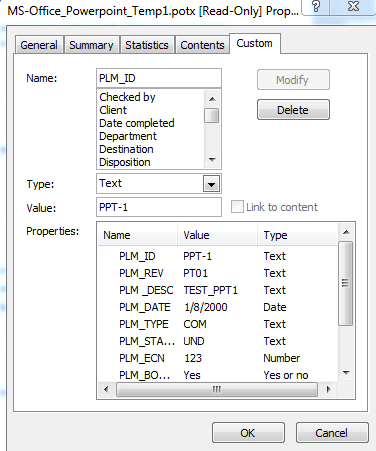
- Click .