Mapping from Excel to PLM
To enable the value of an attribute inserted in a Microsoft Excel file to automatically
be updated in Infor PLM, in the Excel template, you must define an attribute and a property.
The property must be linked to the attribute.
To define an attribute and a property:
- In the template, from the menu, select the Define Name.
- In the Define Name dialog box that appears, proceed as follows:
- In the Name in workbook: field, enter the name, for example, Document_Description, for the attribute.
- Click .
- In the menu, select Properties, and in the Custom tab of the <Template name> Properties
dialog box that appears, proceed as follows:
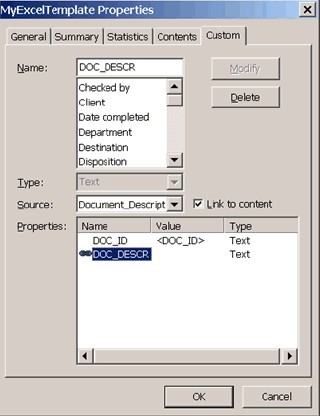
- In the Name: field, enter the name for the property you are going to create, for example, Doc_Descr.
- Select the Link to content check box.
- In the Source: list, select the attribute titled Document_Description that you created in the previous steps. As a result, the property is linked to the attribute.
- If you create a workbook based on the template and you insert a value in the attribute, this value will be updated in PLM through the template property. In the SSA PDM mapping tool, you can determine to which PLM attribute the value will be mapped. For further information, see Defining the mapping rules.
- Click .
- Click .