Dispatching related models or drawings
You can attach drawings of a model file to the business process. The model files are
either part files or assembly files. To dispatch a drawing to the business process, enable the
check box. When
you dispatch a model file to the business process, the drawings and the PLM objects of the
models are linked to the same business process.
If you dispatch a model file to the business process, related drawings are attached to the business process, to which the models are linked. Similarly, if you dispatch a drawing file to the business process, related models are attached to the business process, to which the drawings are linked.
To dispatch drawings to a business process:
- Select ; the Integration Properties for Integration is displayed.
- Select the check box located under the category.
- Click .
- In the Creo application, save the file to PLM.
- Click on the
menu. The Business Process Details pane is
displayed:
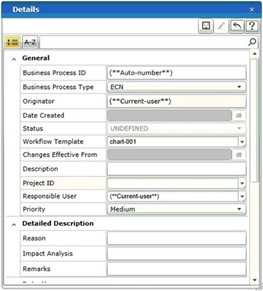
- Enter the business process data and select a workflow template.
- Click .
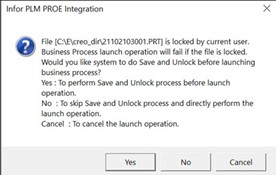
- Click to save and unlock the file.
- Example
- Part11.prt is the model file and Part11.drw is the drawing file associated with Part11.prt. The model file and the drawing are linked to ae001 business process. On successful completion of the business process, the model file and the drawing are linked to the ae001.
Note:
- Save all the drawing attached to the model file, before you dispatch a model file to a business process.
- Ensure that the model files and the drawing files are open in Creo, before you dispatch the model file to business process.