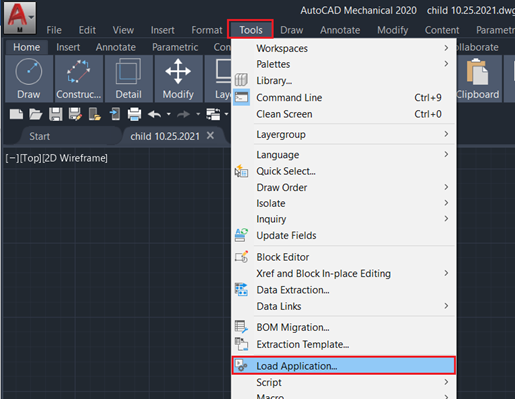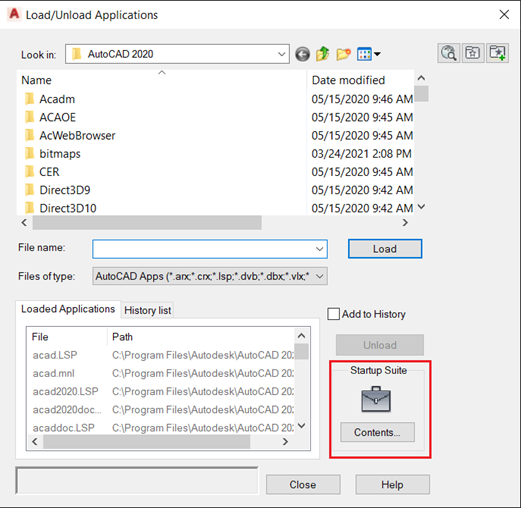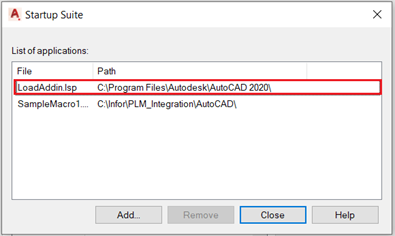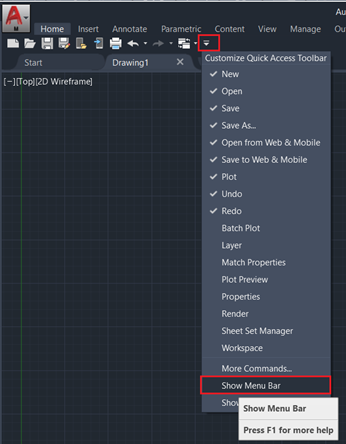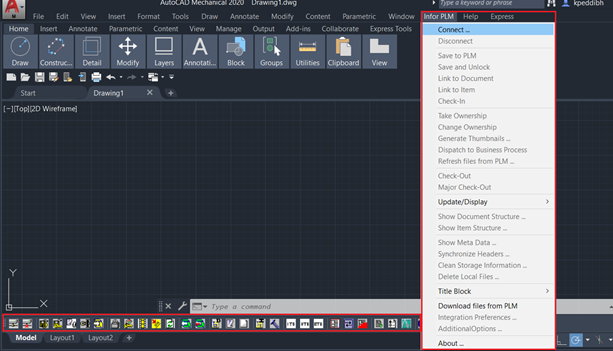Configuring the Integration in AutoCAD
-
Install the integration kit.
-
Go to the folder %cfe_client_home%\AutoCAD and modify the file LoadAddin.lsp as
shown below. The path should contain “\\”.
-
Start the AutoCAD application.
-
In the AutoCAD application menu click as shown in the following screen.
-
Click Contents in the StartUp suite control box.
-
Select %cfe_client_home%\AutoCAD\LoadAddin.lsp file in the Startup Suite.
-
Close all the dialog box and return to the application.
-
Close the application and restart the AutoCAD application. When the application
is up and running, integration toolbar and Menu are visible. The following
screen shows the Integration toolbar and menu.