Link to Item
If the preferences specify that no items must be generated for part files on initial save to PLM, you must use the Link to Item option from the PLM menu to create items for the part file that you are working on, or to link the part file to an existing item in the PLM database.
If you click this option, the Link to Item dialog box appears.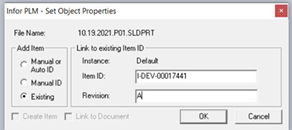
In this dialog box, you must enter item ID data as required or specify the item to which the part file must be linked.
If you select the Manual or Auto ID radio button and leave the Item ID: field blank, an item and an item ID is generated in PLM. If you enter an ID in the Item ID:, an item is generated with the ID that you entered in the Item ID: field. The Revision field is optional.
If you select the Manual ID radio button, you must enter an item ID in the Item ID: field. As a result, PLM generates an item with the ID that you entered in the Item ID: field.
If you select the Existing radio button, you must specify an item ID in the Item ID field. This ID and revision must match the Item that is existing in PLM Database.
If you entered incorrect item ID data in the Link to Item dialog box, before you save to PLM, you can click this menu option again to correct the item data.
After you enter the ID data as required, you must save the part file to PLM.
Note that the properties set in the PLM Integration Properties for Integration dialog box determine which item data you can specify in the Link to Item dialog box. For further information, see Initial Save Option.