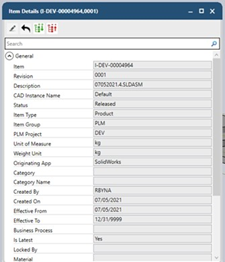Using Infocards
An infocard is a dialog box that enables you to update meta data of items, documents or files generated from part files created in SolidWorks. There are three types of infocards, one for items, one for documents, and one for files. You must use infocards to make changes to the attributes of item, document or file from SolidWorks rather than in PLM. You can update only those items, document, or files that you own.
To update items, documents or files generated from the SolidWorks object that you are working on, proceed as follows: