Mapping options
There are countless variations of the attributes you can map. You can select an attribute associated with an object in PLM and map it to an attribute in SolidWorks or you can reverse the direction and map an attribute value in SolidWorks to an object’s attribute in PLM.
- The To CAD button maps the selected attributes from PLM to SolidWorks.
- The To PLM button maps the selected attributes from SolidWorks to PLM.
- The Both button maps the selection to both PLM and SolidWorks. This mapping rule goes in both directions, which means the values remain in sync.
In SolidWorks, if you are working with a part file and you enter a value for an attribute
that is mapped to both, the following dialog box appears when you save the part file to
PLM.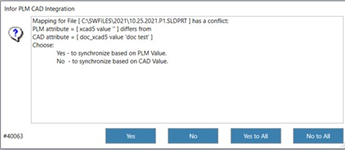
You can map one SolidWorks attribute to one PLM attribute, one SolidWorks attribute to many PLM attributes, or many SolidWorks attributes to one PLM attribute.
For example, if you mapped a second SolidWorks attribute, to the item’s description in PLM and you save to PLM, the value of the item’s description in PLM will be the two values you mapped from the Author and Date attributes in SolidWorks separated by a comma.