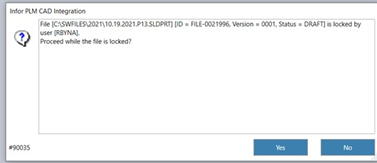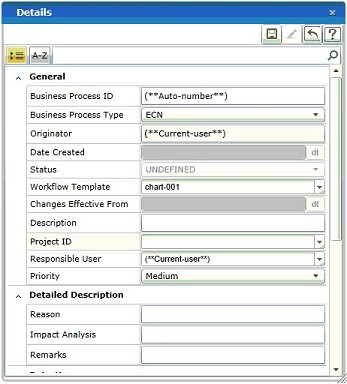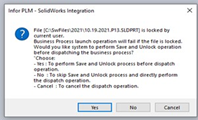Dispatching related models or drawings
You can attach drawings of a model file to the business process. The model files are either part files or assembly files. To dispatch a drawing to the business process, enable the Attached related Models\Drawings check box. When you dispatch a model file to the business process, the drawings and the PLM objects of the models are linked to the same business process.
If you dispatch a model file to the business process, related drawings are attached to the business process, to which the models are linked. Similarly, if you dispatch a drawing file to the business process, related models are attached to the business process, to which the drawings are linked.
To dispatch drawings to a business process