Troubleshooting
- Microsoft Office not available in application list of Mapping Tool dialog box
-
To define mapping rules for a particular Microsoft Office template, in the PLM Mapping Tool dialog box, you must first select Microsoft Office in the Application list and then select the template for which you want to define the mapping rules. However, sometimes Microsoft Office is not available in the Application list.
Recommendation
In file C:\Infor\PLM_Integration\temp\cfeMappingTool.xml, add the following line to the <APPLICATIONS> list:
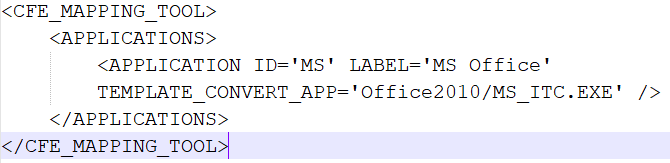
MS_ITC.exe convector is the utility used by Microsoft Office for converting mapping template information to xml.
The entry for APPLICATION ID=' must be in upper case as shown in the previous example. The entry for LABEL=' is the shown label and has no functionality. The entry for the TEMPLATE_CONVERT_APP=" line includes the local path for the ITC executable and the ITC executable name corresponding to the integration license.
In addition, make sure that the directory and executable "Office2010/MS_ITC.exe" indicated in the applicable TEMPLATE_CONVERT_APP line exists under the integration installation directory.
The entries in the cfeMappingTool.xml file use forward slashes (/) even though the windows standard is to use backward slashes (\) as a path separator.
- Error Messages
- If the user is unable to open the integration, this may be due to one of a number of reasons. The error message displayed to the user should include an error number. The following table lists the error numbers with an explanation of the possible problem:
| Number | Meaning |
|---|---|
| 1 | Invalid number of input parameters. |
| 2 | Failed to create DeProxy.exe instance. |
| 3 | Invoke Action Failed in Toolkit. |
| 4 | COM Error occurred during invocation. |
| 5 | An exception occurred during invocation. |
| 70001 | No integration exists for this file format. |
| 70002 | Missing originating application parameter. |
| 70003 | Development Toolkit Callback not set. |
| 70004 | Server Error cannot be identified. |
| 70005 | The Open operation failed. |