Capturing design variants/configurations
To capture design variants, proceed as follows:
- Select from the
menu. The Select Design
Variants dialog box is displayed.
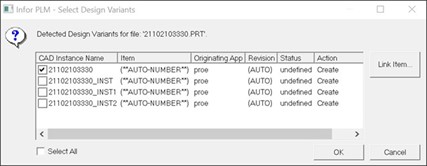
- Select the check boxes of the variants to be linked or select the check box.
- Click . The new items are created.
- Save the file to PLM to link the items to the part. For further information, see Saving to PLM.
When you save to PLM, links are formed between the document and the items created by means of the Capture Design Variants, Link to Item, and Top Down Design features.
Note: Regardless of manual or automatic preference settings for item
generation, the PLM CAD integration will always automatically create a new item for a captured
and saved design variant.
Each item’s CAD instance name in PLM matches the name used in Creo. If you change the CAD instance name for an item in Creo and save the part to PLM, the name also changes in PLM.