To save a file to PLM
Before you can save a file to Infor PLM Discrete, you must save it in Creo with a unique
name.
Note: Do not use & < > ' “ symbols in the file names that you
save to Infor PLM Discrete, this will cause errors to occur.
To save a file to Infor PLM Discrete, select to PLM from the PLM menu. Click in the menu:
- If all the IDs are generated automatically by PLM, which you can specify in the preferences, the file is saved. For further information on setting preferences, see Introducing PLM preferences.
- If the check
box is selected in the integration preferences, the Cad Integration: Save To
PLM screen is displayed.
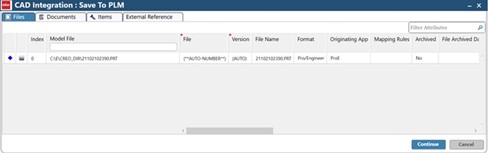
In this screen, you can switch between the , , and tabs and for each tab you can update any attribute. After you finish updating attributes, click .
For attributes that you do not update, the PLM default values are automatically populated. Attributes for File-Documents-Items - Commands.
Note: You only have to enter ID and/or revision numbers the first time that you save your file to PLM.Note: No Item is created during initial Save To PLM if all the following conditions apply: - The Integration preference Set as PHANTOM Item must be selected.