Check-in related drawing files
When user performs Check-In operation on a Drawing, the integration will Check-In its
related model. Also, if Check-In operation is performed on a model, the integration will
Check-In its related drawings.
To enable this functionality, PLM Administrator needs to set the Projects’ Vault Parameter as shown below:
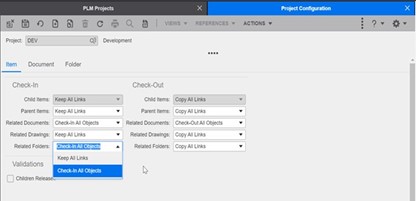
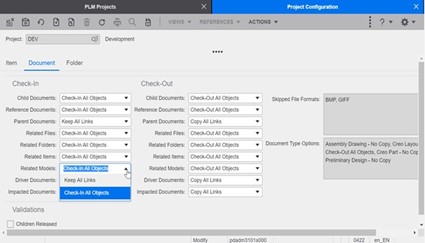
If any of the drawing files of the model is missing during the check-In operation, the following dialog box indicates the missing drawings.
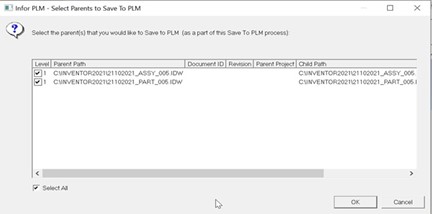
When user clicks , the drawing files missing on the local machine are checked-in and their status is set to RELEASED.
To terminate the check-In process click and then click on the PLM - Select Properties to Save To PLM dialog box.