Link to item
To link the part file to an existing item in the PLM database, In the Infor PLM Discrete ,
perform Select Source on an item. In Inventor, click this icon  , the Link to Item dialog box appears. In
the Set Object Properties dialog, click (…) to paste the item that was
selected in the Infor PLM Discrete. Click .
, the Link to Item dialog box appears. In
the Set Object Properties dialog, click (…) to paste the item that was
selected in the Infor PLM Discrete. Click .
If you select the Manual or Auto ID check box and leave the Item ID: field blank, an item and an itemID is generated in PLM. If you enter an ID in the Item ID:, an item is generated with the ID that you entered in the Item ID: field. The Revision field is optional.
If you select the Manual ID radio button, you must enter an item ID in the Item ID: field. As a result, PLM generates an item with the ID that you entered in the Item ID: field.
If you select the Existing radio button, in the Item ID: field, you can enter or browse for an item from the PLM database. As a result, the part file is linked to the item that you entered or selected in the Item ID: field.
If you entered incorrect item ID data in the Link to Item dialog box, before you save to PLM, you can click this menu option again to correct the item data.
After you enter the ID data as required, you must save the part file to PLM.
When the present file is not yet saved in PLM and you click on the PLM menu, the following screen is displayed.
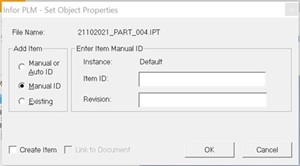
If you select Create Item check box, the item is created in PLM when user clicks , without waiting for the Save to PLM operation. Default setting of the Create Item is defined by the integration preference Create Item Checkbox Default under group in .
When you click , the following confirmation message is displayed:
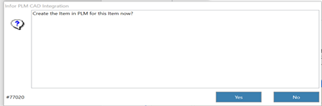
When the current file is already in PLM and when you click , the Link to Document check box is selected indicating that when user clicks , the item is linked to this document in PLM, without the need to perform Save To PLM operation. The Link to Document check box is enabled based on the options selected in the Link to Item Dialogue group in .
In Link to Document also, the user is asked to confirm this linking.