Introduction to Purchase Requisition Workbench
You can use the purchase requisition conversion workbench to support the requisition process. The workbench provides easy access to requisition information and accelerates the process of converting a requisition to a purchase order or request for quotation.
Purchase requisitions originate from different sources, that is manually, internally, or externally.
Positioning
This workbench is positioned along with the purchase requisition sessions in Procurement.
Launching the Workbench
To access this Purchase Requisition Conversion Workbench (tdpur8360m000) workbench, go to .
Note:
- When you access the workbench for the first time, the buyer-related data, specific to the user, is populated. You can specify the buyer in the Procurement User Profiles (tdpur0143m000) session.
- Only approved requisitions are populated for the selected buyer.
- The site of the Purchase Office is displayed if the Sites field is set to Active or In Preparation in the Implemented Software Components (tccom0500m000) session.
- Workbench supports LN Authorizations and DEM Browser Settings.
Layout
The workbench comprises of the following:

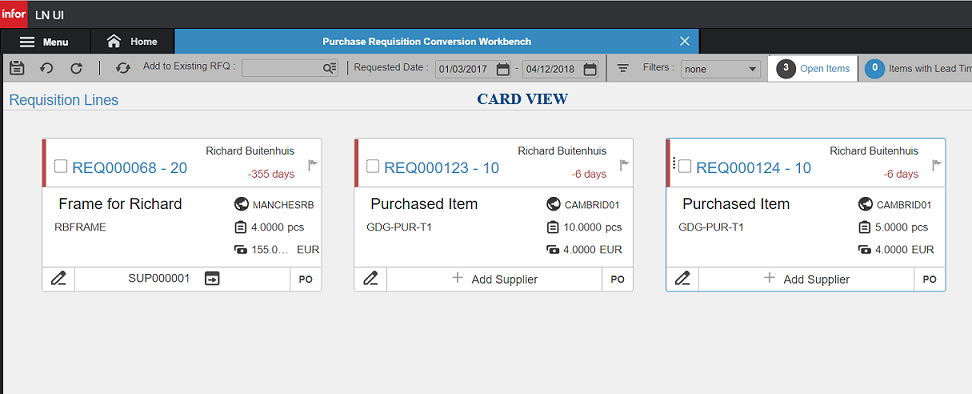
- Toolbar section: This section displays various options available for the users such as Save, Revert, Filter and so on. The section also enables you to view the requisition lines in a Grid view or Card view. The user setting option is available to set the default/personalized layout. For more information, refer to Service inspections and preventive maintenance scenarios.
- Requisition Lines section: When the workbench is accessed, all the data related to the requisition line such as Due Date, Due Days, Source/Supplier, and Conversion Type is populated. The user can view the requisition lines in a Grid view or Card view.
- Message Section : This section displays error and warning messages and information related to conversion.