Steps to setup the PLM Company Data
The steps discussed in this paragraph align with you PLM Menu option of ‘PLM Administration / Master Data / PLM Company Setup’.
In the new company, perform with these steps:-
Run the Initialize Parameters (tcmcs0295m000) session:
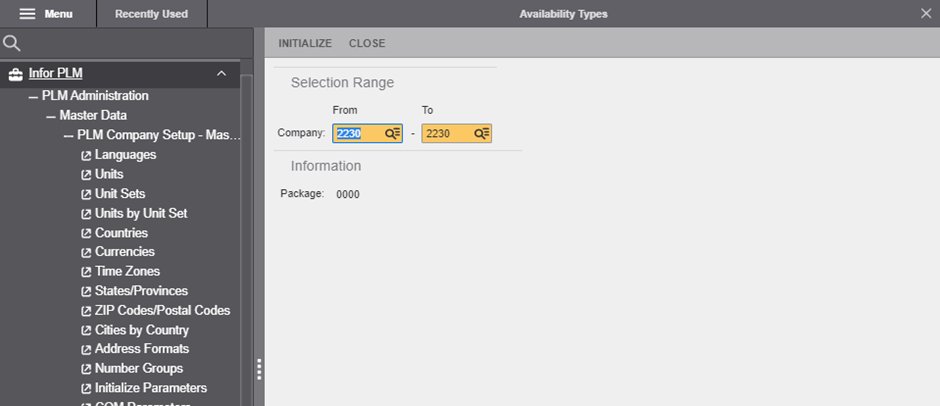
The application checks whether all tables required by the packages that the company uses are present and enters initial records with default values into the tables.
-
Start session COM Parameters(tccom5000m000). Specify whether PLM must use
number groups for business partners, addresses, and contacts, and select the
number groups.
- Specify the type of check for bank account numbers.
- Specify whether destination sales tax is applicable.
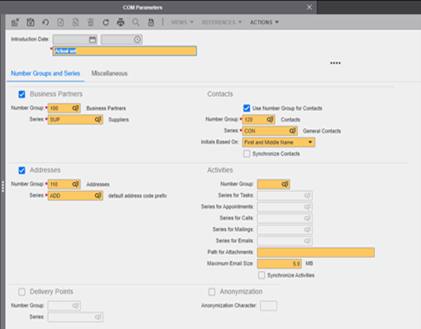
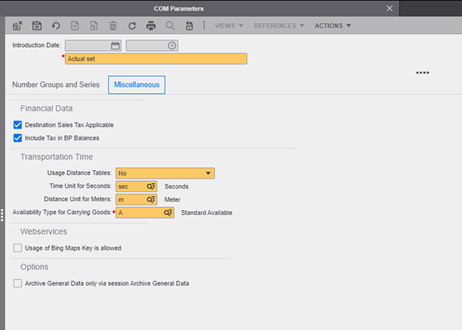
The Miscellaneous tab requires units for time, distance, and availability, all of these have been setup as part of the master data definition.
-
Define the default company’s address using the Addresses (tccom4530m000)
session.

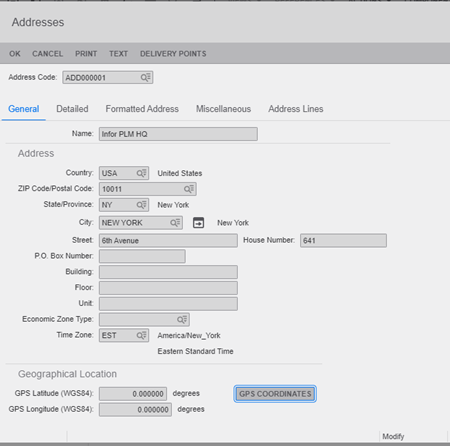
For instructions on how to define address formats and addresses, refer to the online Help.
To link a time zone to the address, you can zoom to the Time Zones (tcemm1100m000) session.
-
Specify the basic information about the first company in the Define General
Company Data(tccom0502m000) session.
Specify this data:
-
The company number that you previously defined in the Companies (ttaad1100m000) session.
The descriptive company name. You can specify the same name that you specified previously in the Companies (ttaad1100m000) session.
- The company's default address. You can zoom to the Addresses (tccom4530m000) session and retrieve the address made in previous step or click New to define the company's address.
- If an optional address data is not yet available, you can zoom to the corresponding session and click New to define the data. Alternatively, you can leave the field empty and run the session again to enter the information at a later stage.
- The company's country of residence. You can zoom (when use keyboard = <Ctrl>B) to the Countries (tcmcs0510m000) session.
- The company's default language. You can zoom to the Languages (tcmcs0146m000) session.
-
-
Select the packages and modules that the company uses in the Implemented
Software Components (tccom0500m000) session. Click
Components in the toolbar for the selected
company.
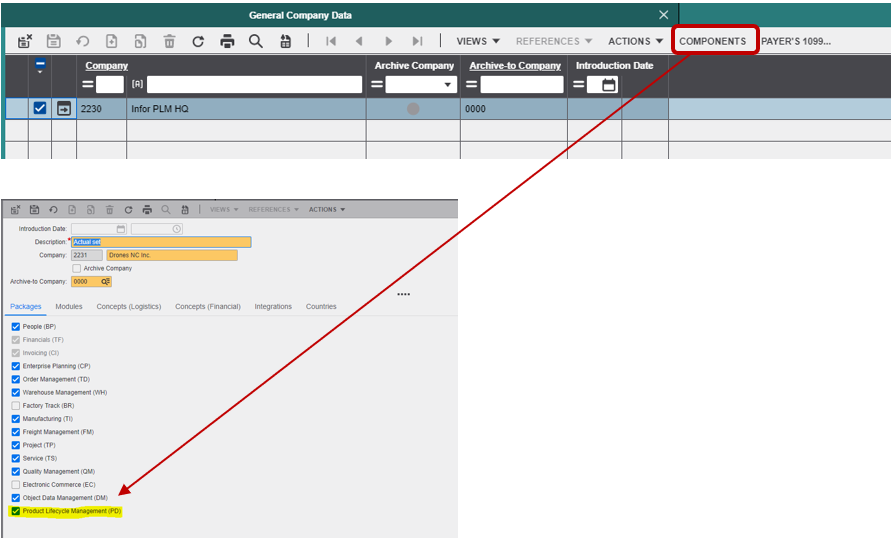
In the ‘Implemented Software Components’, select the options ‘People (BP) and Product Life Cycle Management as a minimum for a PLM stand-alone environment. For a combined PLM/LN environment this are defined by the implementation team based on the implementation scope.
The company's default address, country of residence, and default language are used in various sessions and on various reports throughout the PLM Application.
Note:- Each company's data is one record in the Implemented Software Components (Companies)(tccom000) table.
- All companies of a multicompany structure must share the Implemented Software Components (Companies) (tccom000) table so that the company numbers are known in every company.
- For more information about data sharing, refer to User's Guide for Multicompany Table Sharing (U9505 US).
-
Set up the item code segmentation for the item codes. The default code for
cpitem is 3-9-38 (as shown below) and for ‘tcitem’ is 9-38.
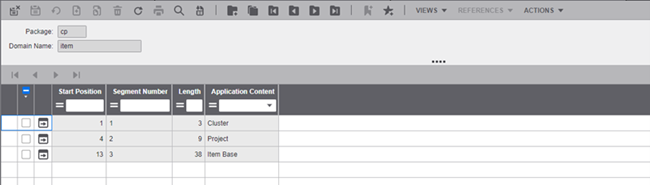
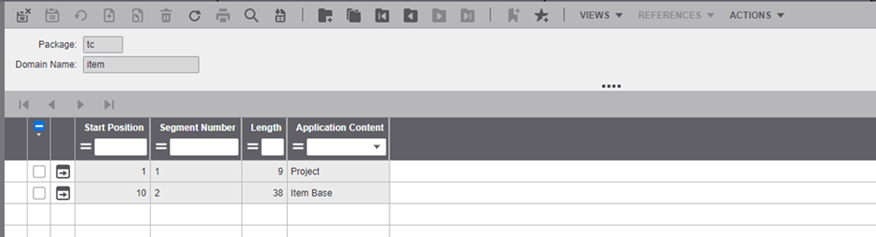
- Select ‘new view’.
- Enter ‘cp’ (as package).
- Enter ‘item’ (as domain name).
- Insert the 3 records for cp-item.
- Repeat process to tc-item.