Mapping options
There are countless variations of the attributes you can map. You can select an attribute associated with an object in PLM and map it to an attribute in Microsoft Office. Also you can reverse the direction and map an attribute value in Microsoft Office to an object's attribute in PLM.
For this purpose, make selections from the PLM and Microsoft Office sections and click the button that describes the direction you want the mapping to take place.
- The Integ. button maps the selected attributes from PLM to Microsoft Office.
- The To PLM button maps the selected attributes from Microsoft Office to PLM.
- The Both button maps the selection to both PLM and Microsoft Office. The mapping rule goes in both directions, meaning the values remain in sync.
In Microsoft Office, if you are working with a part file and you enter a value for an attribute that is mapped to both, the following dialog box appears when you save the part file to PLM.
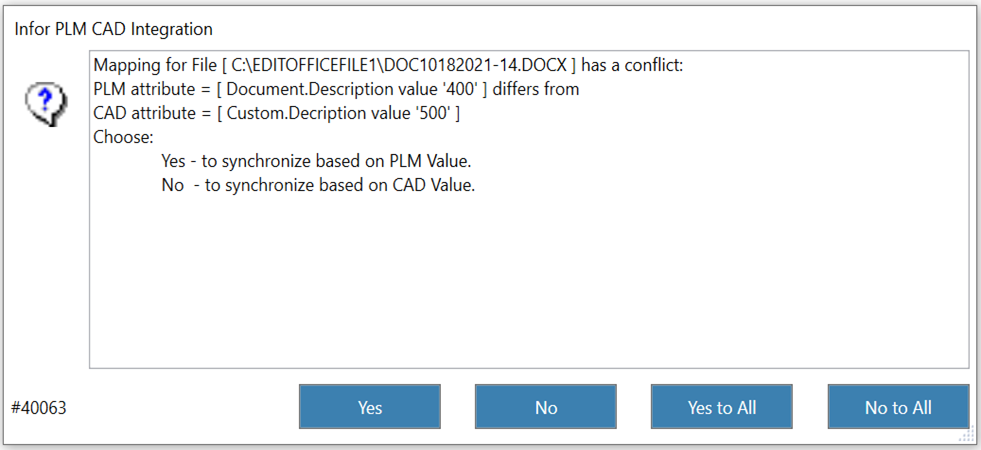
This dialog box prompts you to indicate which value you want to keep: the value just entered in Microsoft Office or the value entered in PLM.