Saving and Unlocking Files
If a file that you are working on is supposed to be used in a business process, the
business process cannot be launched while the file is locked. To avoid this situation, you
should save such files using the Save and Unlock command. This
automatically updates your data, while relinquishing ownership of the file. The business
process can then proceed.
If you have finished working on a file and the file must be passed on to an unknown new user, you should also use the Save and Unlock command. The new user who needs to work on the file can now acquire ownership of the file. If you know who will be the new owner of the file, you can transfer ownership to the new owner. See Ownership.
To save and unlock a file
Do one of the following:
- Click
 in the PLM toolbar.
in the PLM toolbar. - Select Save and Unlock from the PLM menu.
As a result, the file is saved in PLM with no owner.
To acquire ownership of a saved and unlocked file:
- If you do not have ownership of the current file, click and acquire the ownership of the file. You can also take
ownership for one or dependent files as part of Save to PLM operation.
The Take Ownership List dialog box is displayed.
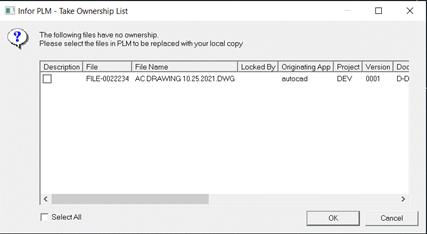
- Select the required file(s) and click .
- Save the file again in AutoCad.