To save a file to PLM
Before you can save a file to PLM, you must save it in AutoCAD with a unique
name.
Note: Do not use & < > ' “ symbols in the file names that you save
to PLM, this will cause errors to occur.
Do one of the following:
- Click
 in the PLM toolbar.
in the PLM toolbar. - Select Save to PLM from the PLM menu.
Clicking in the menu or the toolbar results in one of the following:
- If all the IDs are generated automatically by PLM, which you can specify in the preferences, the file is saved. For further information on setting preferences, see General tab.
- If the Set Object Attribute During Save check
box is selected in the integration preferences, the Set Object Attributes dialog box
appears.
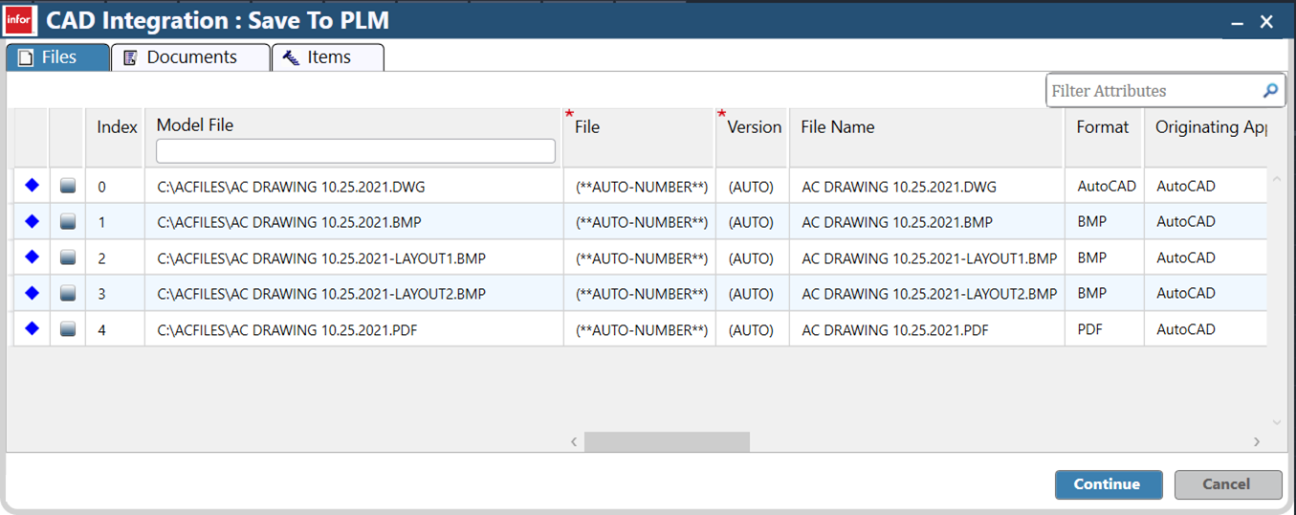
- In this dialog box, you can switch between the File, Document, and Item tabs and for each tab you can update any attribute. After you finish updating attributes, click in this dialog box.
For attributes that you do not update, the PLM default values are automatically inserted.