Synchronize Headers
Synchronize Headers retrieves the latest data to be displayed. If you receive a file from an external developer, and you must replace the PLM file with the new file, you can use Synchronize Headers to identify the local file. In this case the PLM file will be overwritten by the local file while saving to PLM.
When you click , the PLM Integration compares the metadata (version, revision and status) in the local system with the metadata of the file in the PLM database. In case the PLM Integration detects a discrepancy in the metadata of the files compared, the following Resolve File Identity screen is displayed:
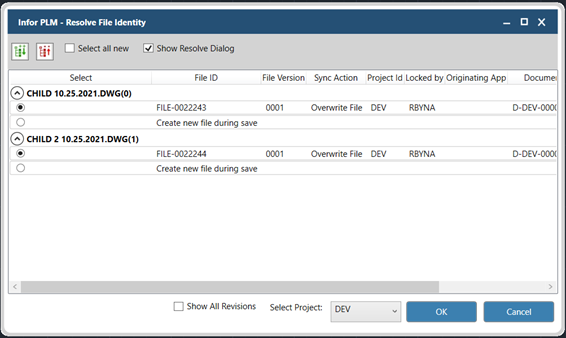
By default, the PLM Integration displays only latest revisions / versions of the file. The PLM Integration selects the most recent revision / version.
| File ID | The name of the file. |
| Version | The version of the file. |
| File Name | The name of the file. |
| Overwrite File | The permission to overwrite the file. |
| Project ID | The ID of the project in which the file is saved presently. |
| Locked By | The ID of the entity which locked the file. |
| Originating App | The application which created the file. |
| Document ID | The ID of the document linked to the application. |
| Revision | The present revision number of the file. |
| Status | The present status of the file. |
| Description | The description of the file. |
| Effective From | The date from which the file is effective. |
| Effective To | The date to which the file is effective. |
| Business Process ID | The business process ID of the file. |
| Show All Revisions | Displays all the available revisions of the file. |
| Select Project | The name of the present project in which the file is saved. In case you select a new project, the PLM Integration automatically selects the option Create New File During Save. |
| Save | Saves the selected file in the local system. |
| Prints the selected file. | |
| OK | Synchronizes the Local storage with the data stored in PLM. |
| Cancel | Stops the synchronization process. |
The following are the salient features of the Synchronize Headers process:
- All the files are displayed in a single screen.
- By default the selected records are synchronized to the latest revision in PLM. Users can select or deselect the files displayed.
- By default only the latest revisions are displayed. Select Show All Revisions to view all the revision for the project.
- You can change the project and synchronize the data from the selected project.
- You can save all the data displayed in the Resolve File Identity screen or only the selected data.
- By default the file is saved in the Edit location with the name as <RootFileName.extn>_<date>_<time>.txt.