Debug view
If you suspend a session, the view shows the stack frames for the suspended session. A session is displayed as a node in the tree. The corresponding stack frames are displayed as child elements.
- In a multi-tenant environment you cannot debug with LN Studio. You can use the Debug Workbench, see the Debug and Profile 4GL (ttadv1123m000) session.
- In a multi-tenant environment you cannot debug BFlows with LN Studio. You can run BFlows in the LN UI to see the result.
Toolbar
The toolbar of the Debug view contains the following buttons:
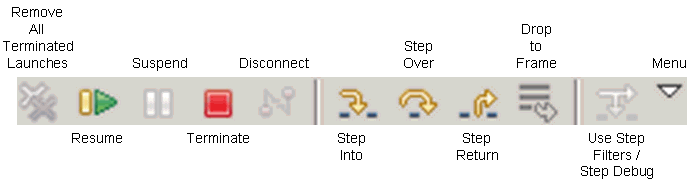
| Remove All Terminated Launches | Removes all terminated sessions from the Debug view. |
| Resume | Resumes a suspended session. The session resumes its execution and stack frames are no longer displayed for the session. The Variables view is cleared. |
| Suspend | Requests to suspend a running session. The session is suspended when the next debugable line is hit.
See Suspending sessions. |
| Terminate | Terminates the session related to the selected item. |
| Disconnect | This command is not supported by LN Studio. |
| Step Into | Steps into the current statement. This command invokes the next instruction to be executed. The execution suspends at the next executable line.
Note: Ensure the Reuse editor when displaying source code option in the Run/Debug preferences dialog is disabled. If this option is enabled, and you use the command while the script is not in the workspace, an error page is displayed in some situations.
|
| Step Over | Steps over the current statement. This command executes the next instruction. The execution suspends on the next executable line. |
| Step Return | Continues the execution until the end of the current function.
Note: This command is equivalent to the return action in the classic 4GL Debugger.
|
| Drop to Frame | This command is not supported by LN Studio. |
| Use Step Filters / Step Debug | This command is not supported by LN Studio. |
| Menu | Contains the command. This command starts a preference page where you can configure the debugger to open debug-related views, such as the Variables view and the Breakpoints view, in non-debug perspectives. |
- Most of these commands are also available in the menu in the Eclipse Workbench.
- The menu contains an additional command: . This command moves the execution pointer, without executing code, to the line you selected in the Script Editor. is equivalent to the action in the classic 4GL Debugger.
- For more information, see Debugging LN sessions.
Shortcut menu
Right-click on any resource in the view to open a shortcut menu. This table shows commands in the menu:
| Copy Stack | Copies the selected stack of suspended sessions and the state of the running sessions to the clipboard. You can paste the information from the clipboard into various applications, such as MS Word and Notepad. |
| Find | Starts a dialog where you can enter a search expression to find items in the Debug view. |
| Terminate and Relaunch | Terminates the session related to the selected item and relaunches the session. |
| Remove All Terminated | Removes all terminated sessions from the Debug view. |
| Relaunch | Re-launches the session related to the selected item. |
| Edit <session name> | This command is not supported by LN Studio. |
| Terminate and Remove | Terminates the session related to the selected item and removes the session from the Debug view. |
| Terminate All | Terminates all sessions. |
| Properties | Starts a property page with process information for the session you selected in the Debug view. |
For information on shortcut menu commands that are not mentioned in the previous table, see the descriptions of the Toolbar commands.
Icons
These icons are displayed in the Debug view:
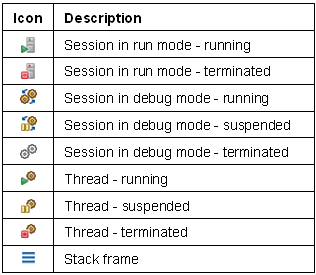
- You can only suspend sessions started in debug mode. If a session was started normally (in run mode), you cannot suspend the session, but only terminate it.
- Stack frames are only available when the session is suspended.
Limitations
Exit value not displayed
The exit value of an LN process is not displayed in the Debug view.
“An error has occurred. See error log for more details” error message
While debugging, the message "An error has occurred. See error log for more details" may be given by Eclipse. This is not a fatal error. Click the button and resume debugging.