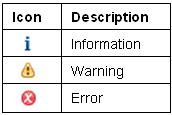Problems view
The Problems view displays system-generated errors, warnings, or information associated with a resource. These are typically produced by builders/compilers. For example, if you build a source file that contains syntax errors, the errors are automatically logged in this view.
The problems are grouped into the following severity categories: Errors, Warnings, and Information.
This table shows the columns in the view:
| Description | A description of the problem. Also indicates the severity of the problem: Error, Warning or Info. |
| Resource | The name of the resource associated with the problem. |
| Path | The folder in your workspace where the resource is stored. |
| Location | The line number of the problem within its associated resource. |
| Type | The type of problem, such as "Script Problem". |
Toolbar
This table shows the buttons in the toolbar of the view:

Menu |
Provides commands to sort and filter the contents of the view, and to define preferences.
The command in the menu starts a dialog box where you can specify filters. You can filter items according to which resource or group of resources they are associated with. The filtering is performed by text string within the Description field, or by problem severity.
Note: To view problems and warnings related to the following, select the appropriate check box in the Configure Contents dialog box:
|
Known limits
The filter does not work properly if the Link with Editor option in the Activity Explorer is selected. For example, if you filter “On selected element only”, the compilation errors and warnings belonging to the source file are not displayed properly.
Shortcut menu
To open the shortcut menu, right-click on a resource in the view.
This menu provides various commands, such as a command to view the properties of the selected problem.
For details on the other commands, see "User interface information" in the Workbench User Guide.
Icons
These icons are used by the Problems view: