Activity context
The components in an Activity VRC are only accessible for the software engineer to which the activity is assigned.
Sometimes, it is necessary to use components developed by another software engineer.
For example:
- In your UI script, you want to use a new DLL developed by another software engineer.
- You want to open components from another software engineer through the command in the Script Editor.
To access software components developed by another software engineer, put the activity that contains the desired components in the activity context of your own activity.
To add an activity to the activity context of your own activity:
- Right-click your activity in the Activity Explorer, and select .
- In the left pane in the properties dialog box, select .
- Click the Context tab.
- Click and select the project to which the desired activity belongs.
- Click and select the desired activity from the list.
- Click .
To delete a project or an activity from the activity context, right-click the project or activity and select .
Example- search order
Activity 1 has activity 4 in its activity context.
The search order for activity 1 is as follows:
- Activity 1 private VRC (only if SCM is active)
- Activity 1 activity VRC
- Activity 4 activity VRC
- Project VRC
- Lower VRCs
This diagram shows an example:
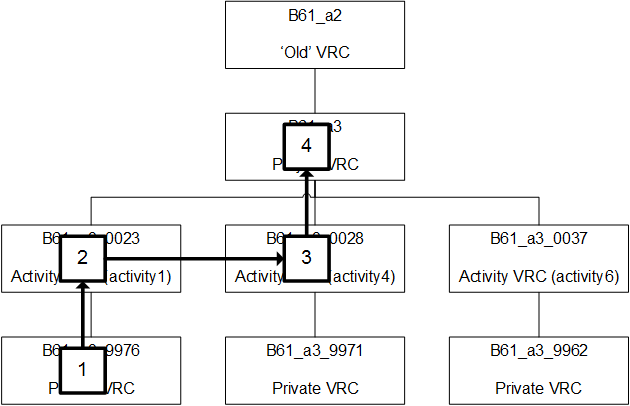
The context of your activity can change. The context changes, for example, in these situations:
- You add another activity to the context of your activity.
- A new component is added in an activity that is in the context of your activity.
- An existing component is modified and compiled in an activity that is in the context of your activity.
If your activity context changes, complete the following steps to incorporate the changes in your activity:
- Select . The Clean dialog box starts.
- Use this dialog box to invoke a full build for your activity. All previous build results are discarded.
Note: Ensure the option in the menu is selected.
- Recover your activity.