Overview ruler
If enabled, the overview ruler is displayed at the right hand side of the editor area, and shows all markers concerning the entire document.
This screenshot shows an example:
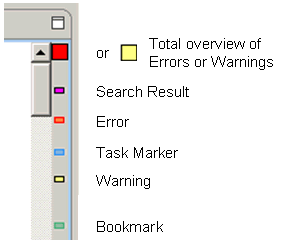
The markers are displayed relative to their position in the document and do not move as you scroll the document.
You can click a marker to navigate to the corresponding location in the source code. When that portion of the document is visible, there usually is a corresponding marker on the marker bar at the left hand side of the editor area.
Note: The appearance of the different markers in the overview ruler depends on the settings in the Annotations preferences page. You can access this preference page through the Preferences dialog.
For more information, see Script Editor Preferences.