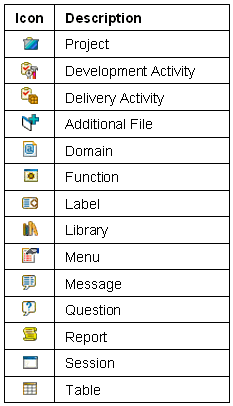Software Project Explorer view
The Software Project Explorer view provides a hierarchical view of the projects, activities, and modified software components in the Project Server. See the following figure for an example.
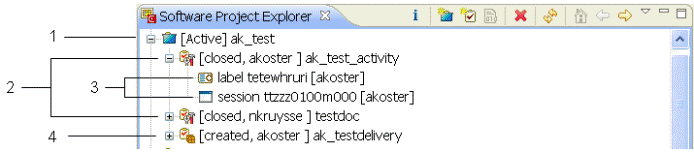
This table describes the different nodes in the previous figure:
| Nr. in figure | Description |
|---|---|
| 1 | Project |
| 2 | Development Activity |
| 3 | Modified LN software component |
| 4 | Delivery Activity |
Toolbar
The toolbar of the Software Project Explorer view contains the following buttons:
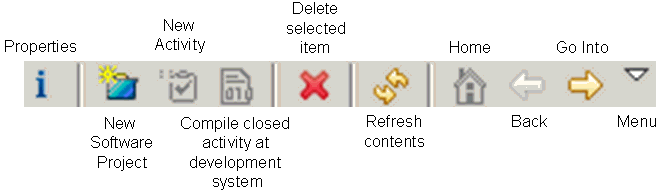
| Properties | Shows the properties of the selected project or activity.
For details on the project and activity properties, see the description of the Create a Software Project and Create a new Activity dialog boxes. |
| New Software Project | Adds a project on the project server. |
| New Activity | Adds a new activity to the selected project. |
| Compile closed activity at development system | Compiles the software components in the selected closed activity.
Use this command if the automatic compilation during the ending of the activity has failed, and the problem that caused the compilation error is solved. Example:
|
| Delete selected item | Deletes the selected project or activity.
Note:
|
| Menu | Contains these menu items:
|
Shortcut menu
To open the shortcut menu, right-click on a resource in the view.
This menu contains most of the toolbar commands.
Icons
The following icons are displayed in the Software Project Explorer view: