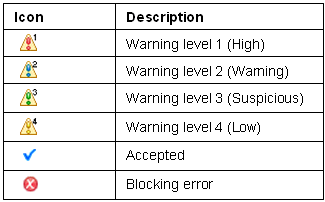Verify Components view
This view shows the warnings generated when you verify software components. The verification process performs various checks based on the LN design principles.
For more information on the verification of software components, see these sections:
- Verifying software components
- "Verify Software Components (VSC)" in the Web Help on the LN server.
You can view the generated warnings and the corresponding details and decide to accept each warning individually, or solve the problem.
| Severity | The view displays a warning icon with a number that indicates the priority of the warning:
These priorities are automatically assigned by the verification process:
Note: If a warning blocks the check in of a component, an error icon is displayed instead of a warning icon.
|
| Accepted | Shows a check mark if the warning is accepted. |
| VSC ID | The unique code that identifies the message assigned to the warning.
For example: the message ID for a warning is 5053. The corresponding message text is
Note: This column corresponds with the Warning Id field in the Verify Warning Details dialog box.
|
| Message | The text of the message that is assigned to the warning.
For example: |
| Location | The location in the software component where the error occurs.
For example:
|
| Resource | The LN Studio resource that represents the software component for which the warning is generated.
For example:
|
| Project | The software project to which the software components belong. |
Toolbar
The toolbar of the Tasks view includes the following buttons:
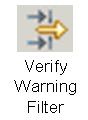
| Verify Warning Filter | Starts the Verify Components View Filter dialog box. You can, for example, define a filter that displays only warnings with a particular warning level. |
Shortcut menu
Right-click on any resource in the view to open a menu that contains the command. This command starts the Verify Warning Details dialog box. In this dialog box, you can view the warning details, and change the warning status to "Accepted". See the dialog box's help.
Icons
These icons are used in the view: