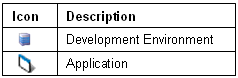Application Explorer view
Use the Application Explorer view to add, maintain, and remove development environments and applications.
An application is a software application developed in the LN Studio. Each application is linked to a Base VRC. For each application, one or more projects can be defined, in which the software engineers develop their software components.
A development environment is a BSE environment on an Infor LN server, in which the software engineers develop software components.
The Application Explorer view is part of the Infor Project Server perspective.
Toolbar
The toolbar of the Application Explorer view includes the following buttons:
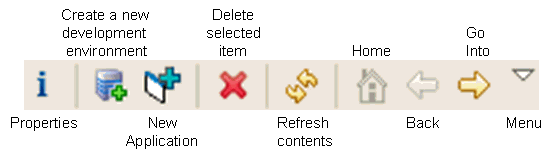
| Properties | Starts a dialog box where you can view or modify the properties of the selected item. |
| Create a new development environment | Starts the New Development Environment dialog box. Here, you must enter the properties for a new development environment. |
| New Application | Starts the Create a new Application dialog box. Here, you must enter the name, release, and other properties for a new application. |
| Menu | Contains the command. |
Shortcut menu
To open the shortcut menu, right-click on a resource in the view:
This menu provides the following LN Studio-specific commands:
| New Development Environment | Starts the New Development Environment dialog box. Here, you must enter the properties for a new development environment. |
| New Application | Starts the Create a new Application dialog box. Here, you must enter the name, release, and other properties for a new application. |
| Properties | Starts a dialog box where you can view or modify the properties of the selected item. |
| Delete | Removes the selected item. |
For details on the remaining commands, see "User interface information" in the Workbench User Guide.
Icons
The following icons are displayed in the Application Explorer view: