Dynamic sessions and dynamic forms
In LN the sessions and forms are dynamic. The appearance of a dynamic session/form is not fixed but can differ per situation.
Characteristics
This list is an overview of the key characteristics of dynamic sessions and dynamic forms.
-
- Form layout
-
The form layout is dynamic: the position of fields and labels is not fixed, but can differ per situation. At runtime, the same form can be displayed in multiple ways.
The runtime appearance of the form is based on this criteria:
- The content, labels and fields. The structure, grouping of labels and fields of the form. The sequence of fields and groups in the form definition.
- The table field authorizations of the user, if any. If a user is not authorized for a table field, the field including its label completely disappears from the form. The position of the remaining form fields is rearranged automatically.
- The mode in which the session is run. Dynamic sessions can run in overview mode and in details mode.
-
- Editor
- Forms are edited through the Dynamic Form Editor (DFE). This editor is a separate utility and must be installed, from the LN installation CD, on the client PC.
-
- Session generation
- You can create sessions through the session. For each session, an empty dynamic form is generated automatically. You must use the Dynamic Form Editor to generate the form fields.
-
- Session and form integration
- Sessions and forms are integrated. There is a one to one relationship between sessions and forms: each form is linked to a session and each session has only one form. You can directly edit the form by clicking in the session.
-
- Single form for each session
- Each session has only one form. A form can consist of multiple field groups. At runtime, these groups can be displayed as parallel form tabs. In the Dynamic Form Editor, fields can be moved from one field group to another.
-
- Combination of overview and details session
- Dynamic sessions can run in 2 modes: overview mode and details mode. Therefore, a single dynamic session can be used as an overview session and as a details session.
-
- Dynamic Index Switching
-
If Dynamic Index Switching is implemented for a session, the layout of the form changes automatically when a user selects another index. For example, through the command in the session's menu. The runtime layout of the form changes according to the selected index.
For example:
- The order of fields in the session's grid changes.
- Different fields are displayed in the view area above the session's grid.
See To implement dynamic index switching.
-
- Text boxes
- Text fields can be displayed as text boxes, where you can type the text directly. You can also edit texts with a text editor.
-
- Appearance of enum and string fields
- In the Dynamic Form Editor, you can define how enumerated fields and string fields must be displayed. For example, you can indicate whether an enumerated field is displayed as a check box, a drop-down list box, or as an option set.
-
- Form commands
- Multiple form commands can be defined for each session/form. Form commands are used to start a session, a function, a business method or a menu. Form commands can be started by buttons or through the appropriate menu in the session. You can create form commands in the Form Commands (ttadv3518m000) session.
Dynamic Form Editor
The Dynamic Form Editor (DFE) is not an LN session, but a separate utility that must be installed, from the LN installation CD, on the client PC.
Use this editor to define the form fields (including their labels), field groups and alignment settings for a form. In the editor, the form is displayed as a list of fields and field groups. The editor offers preview options to view the runtime layout of the form, when editing.
This screenshot shows the Form of Employees (tccom0101m000) session in the DFE:
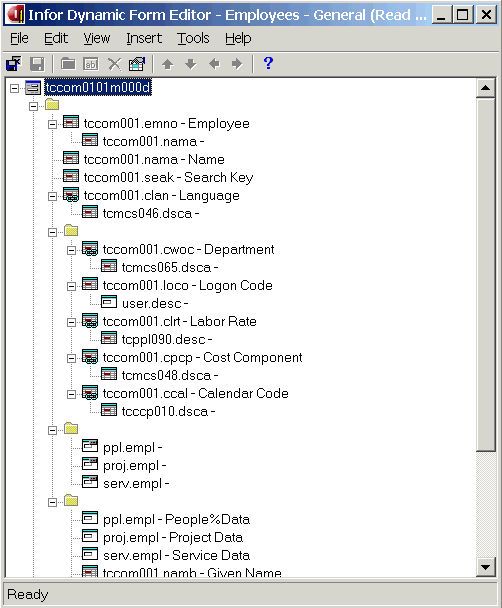
The dynamic form in the screenshot contains various types of components:
- Table fields, for example the tccom001.emno field.
- Table fields with a reference to another table, for example the tccom001.clan field.
- Non-table fields, for example. variables from the session's program script. For example: the user.desc field.
- Field groups, for example the General and Employment groups.
Each component type has its own icon. The icon in the form's upper left corner represents the entire session. Here you can modify session properties, such as the runtime appearance of field groups, on a single page, or on multiple form tabs.
Combined overview and details session
LN contains various sessions that are used as both an overview session and a details session.
For example:
- Employees - General (tccom0101m000)
- Items - Freight Management (fmfmd1100m000)
- Standard Routes (fmlbd0150m000)
- Tasks (tsmdm0115m000)
- Service Areas (tsmdm1105m000)
When you start such a combined session, the session runs in overview mode. A list of records is displayed. You can double-click a record, click or Duplicate in the overview session, to start the same session in details mode. A dialog box, where you can edit a single record, is displayed.
In the DFE, you can specify per field or group whether the field or group must be displayed in overview mode or in details mode. For details,see "Field properties" and "Group properties" in the DFE online help.
For example:
- The Business Partners (tccom4500m000) overview session and the Business Partner (tccom4100s000) details session.
- The Addresses (tccom4530m000) overview session and the Addresses (tccom4130s000) details session.
Impact of table field authorizations
The runtime appearance of a dynamic form is influenced by the table field authorizations of the user, if any. If a user is not authorized for a table field, the field, including its label, completely disappears from the form. The position of the remaining form fields is rearranged automatically.
Sessions
In LN you can use these sessions to maintain dynamic sessions and dynamic forms: