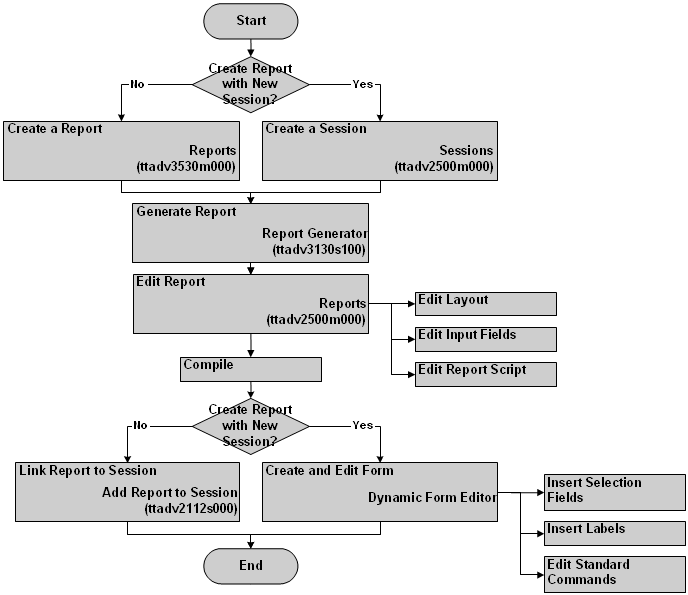| | To create reportsThe aim of this procedure is to create reports for your LN application.
Reports are used to print data to the screen, to a printer or to another output
device. The sections below describe the sessions that you must use to
complete the procedure. However, they do not describe all details of these
sessions. For detailed session information, see the Infor Web Help. Completing this procedure results in reports to print data from
your LN application. The prerequisites to create reports: - A development package VRC in which you can create the
reports.
- Developer authorization for the development VRC.
Although not part of the flow, you may also have to edit the
program script to complete your report. Istruzione 1. Create a report or create a sessionYou can create a new report for an existing print session,
or create a new print session with a corresponding report. To create a report: - Start the Reports (ttadv3530m000) session.
- Click New.
- You are asked if you want to start the report generator.
Click Yes to start the generator.
- Note: If you click No, you must create
the report manually. In that case, skip the "Generate report" step in this
procedure and proceed with the "Edit report" step.
Alternatively, you can also create a report by duplicating
an existing report. To create a new print session: - Start the Sessions (ttadv2500m000) session.
- Click New. The Sessions (ttadv2100s000) details session
starts.
- Specify the new session. A print session must have at least
these attributes:
- Session Type: Print
- Default Button Command Type: Standard
Command
- Default Button: Print.data
- Save the new session. Do not close the Sessions (ttadv2100s000) details
session.
- Click Report Generator to start the generator.
Istruzione 2. Generate reportYou can generate a (basic) report. Subsequently, you can
edit the generated report until the report matches your requirements. To generate a report: - Start the report generator. You can start the report
generator from the Reports (ttadv3530m000) session and from the Sessions (ttadv2100s000) session. See the previous step in this procedure.
- Edit the report generator options: You must specify the
main table and the fields for the report, and various other attributes, such as
the report code, the report size, and the report type. For details see the
online help of the Report Generator (ttadv3130s100) session.
- Note: to select fields, you must click Select Fields. The Select Report Fields (ttadv3130s200) session starts.
Select the fields you wish to output in the report, and click Save and Close to return to the report generator.
- Click Generate. The
report is compiled automatically.
Istruzione 3. Edit reportYou can now edit the report until it matches your
requirements. You can, among other things, add new layouts to the report, edit
the layouts in the report editor, change the sorting and/or grouping of
records, and create a report script. For details, see To edit reports. Istruzione 4. CompileClick Compile in the Reports (ttadv3530m000) session. A Compilation
result window is displayed with the result of the compilation. Istruzione 5. Link report to session or create and edit formWhen you create a new report for an existing print session,
you must link the report to that session. To link a report to an existing session: - In the Sessions (ttadv2500m000) session, select the session you wish to link the
report to.
- On the Visualizzazioni, Riferimenti, o Azioni menu, click Reports.... The Reports (ttadv3530m000) session starts.
- On the Visualizzazioni, Riferimenti, o Azioni menu, click Link Report to Session. The Add Report to Session (ttadv2112s000) session starts.
- Specify the Report Group,
the Serial Number, and the report code you
wish to link to the session. For details, refer to the Infor Web Help.
- Click OK. The report is now displayed in
the reports list for the session.
- Exit the Reports session.
- In the Sessions (ttadv2500m000) session, click Compile. This action converts the new session
structure to the runtime dictionary.
When you create a new report as part of a new print session,
the report is automatically linked to the new session. Before you can print the
new report, you must create a form for the new print session. For details, see To create a form for a print session. | |