To specify indices for a sessionSession indices allow users to use the defined indices for a table within the session. In the user interface, indices help users sort and categorize groups of records within a table. Web UI users can change the index using the Sort by option in a session's View menu. Infor Ming.le users can change the index using the down arrow next to the Search button. Example- Indices for the Sales Orders
table The Sales Orders table has multiple indices. When these indices are active for the session, the user can sort by the indices. 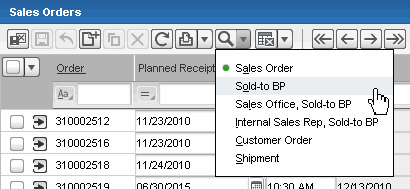 Index Change in Infor Ming.le The indices of the table can be active for a session. An index that has more than one field can be defined to show the first fields as a view field. A view field allows users to select only those rows that contain the view field value within their index value. Example- View field The Sold-to BP index for the Sales Orders table has two fields: Sold-to Business Partner and Order. When the user changes the index to the Sold-to BP index, the form layout changes: the Sold-to Business Partner field is displayed as a view field above the grid. This automatic change of the form layout is called Dynamic Index Switching. 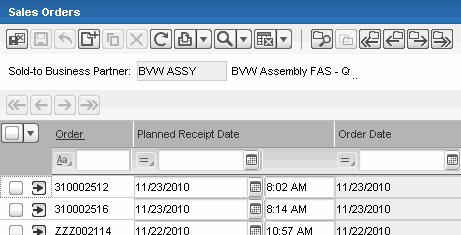 Index Change Result For more information, see To implement dynamic index switching in the Infor Web Help. To specify the indices for a session To specify the indices for a session:
| |||