This field is only displayed if you start the session from the Process Solutions (ttpmc2101m000) session or the Process Patches (ttpmc2102m000) session.
Check Solution/Patch to Uninstall (ttpmc2206s000)Use this session to check to see if you can uninstall the solutions. You can start this session from these sessions:
The session works on solutions that are present in the registry of solutions. The check is always carried out multilevel. As a result all solutions that have the current solution as a related solution, pre-requisites, co-requisites, and post-requisites, are checked. One exception applies: see the Ignore Post-Requisites field for more information. Before the check is carried out, all solutions of the given update VRC and other update VRCs in the VRC combination that have the status To Uninstall, are set back to status Installed. This session sets the status of the solutions that are checked, and that satisfy the conditions to be uninstalled, and have the status Installed, to To Uninstall, unless you select the Retain Status option. If a superseding solution is checked to be uninstalled, the solution's superseded solutions also receives the status To Uninstall. If the superseded solution belongs to a closed patch, you need the password for the patch to be able to uninstall the superseding solution. The next step is to uninstall the solutions.
Update VRC A physical VRC at the PMC recipient side in which updates are
installed. Every update VRC has a base VRC linked. Solution Code This field is only displayed if you start the session from the Process Solutions (ttpmc2101m000) session or the Process Patches (ttpmc2102m000) session. Ejecución de instalación This field is only displayed if you start the session from the Installation runs (ttpmc2503m000) session. Retain Status Select this option if you want to check the solutions, but you
do not want to change the status of the solutions to To Uninstall. This option is useful if you only want to see the
consequences of the uninstallation of a particular solution. The Check
Solutions to Uninstall report shows the status that the solution would receive.
However, if you look in the Process Solutions (ttpmc2101m000) session or the Process Patches (ttpmc2102m000) session, you still see the former status: Installed. Uninstall Entire Dependent Runs This field is only displayed if you start the session from the Installation runs (ttpmc2503m000) session. Select this option to uninstall only the
solutions of the specified installation runs and the dependent solutions, or
the other solutions of the installation run in which a dependent solution is
installed. Example Assume you have these Solutions installed: 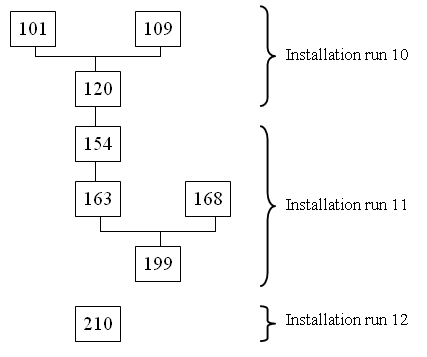 Example: Installed Solutions You want to uninstall Installation run 10. Because of the defined dependencies, you must also uninstall solutions 154, 163, and 199. With this field, you can control whether solution 168 will also be uninstalled. Solution 210 will not be uninstalled, because the solution's installation run does not contain a dependent solution. To uninstall all solutions as of a particular point, you can use the installation run range, for example, 10 to 999999. Valores permitidos
Ignore Post-Requisites If this check box is selected, post-requisite dependencies are ignored. A post-requisite
dependency is defined between an old solution and a new solution if the old
solution was incorrect. Valores permitidos
Listado detallado If this check box is selected, a detailed report with
all solutions that will be uninstalled is printed. The solution details are
printed in a separate section of the Check Solutions to Uninstall report. For
each solution, the dependencies are printed.
| |||||||||||