To create MMT SessionsImportante The sections below describe the sessions that you must use to create MMT sessions. However, they do not describe all details of these sessions. For detailed session information, refer to the Ayuda web de Infor. This diagram shows the procedure steps and the corresponding
sessions or programs: 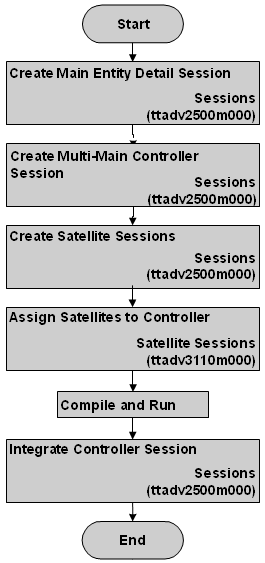 The flow: Create a multi-main table session To create a main entity detail session If you want the multi-main table controller session to use a details session, you must determine if the details session already exists, or if you need to create it. When you create the details session, you must enter a label code in the Label of Object field in the session properties. This allows the label to show on the multi-main table controller session for opening the details session. Ejemplo- details session The Purchase Order Headers (cxoes0122m000) session already exists, and you can use it as the details session. You enter a label code in the Label of Object field.
To create a multi-main table controller
session To create the multi-main table controller session:
Ejemplo- multi-main table controller
session The Purchase Orders multi-main table controller session is created with the following properties:
To create a satellite session You can use an existing satellite session, or create a new one. The key field that links the satellite entity to the main entity must be a view field in the form. You must specify a label of object for the satellite session. Ejemplo- satellite session The Purchase Order Lines (cxoes0123m000) session is an existing satellite session. You enter a label code in the Label of Object field in the session's properties.
To assign satellites to the controller You must link the satellite sessions to the multi-main table controller session. To do so:
Ejemplo- assign satellite sessions You link the Purchase Order Lines (cxoes0123m000) session as a satellite session to the Purchase Orders (cxoes0122s100) multi-main table controller session. You enter the following field mapping:
To compile and run the controller session You must compile the multi-main table controller session after you assign a satellite session. To compile the session:
You can now run the multi-main table controller session. To integrate the controller session The multi-main table controller session is the equivalent of a details session for the main entity. Therefore, you should integrate the session, either as a synchronized dialog of the main overview session for the table, or as a child session of an overview display session. To integrate the controller session, using the session as a synchronized dialog:
Ejemplo- Multi-main table controller session
integrated with overview session You modify the Purchase Orders (cxoes0122m000) overview session so that it uses the multi-main table controller session (cxoes0122s100) as a synchronized dialog. When you open a purchase order in the overview session, the multi-main table controller session opens with the purchase order that you selected.
| |||||||||||||||||||||||||||||||||||||||||||||||||