DashboardsDashboard sessions are used to quickly access multiple sessions that are related to a specific object. Examples of objects are item, work center, or project. Through a dashboard, users such as engineers or shop floor planners can easily carry out all tasks related to their jobs. Relevant details of the object are presented on the dashboard, as well as the possibility to open the sessions in which additional information for the object is stored. To summarize, the dashboard gives the user a quick overview of the status of a specific object without having to open all related sessions immediately. With a dashboard, a user can easily perform a specific task. This diagram shows the sections in a dashboard: 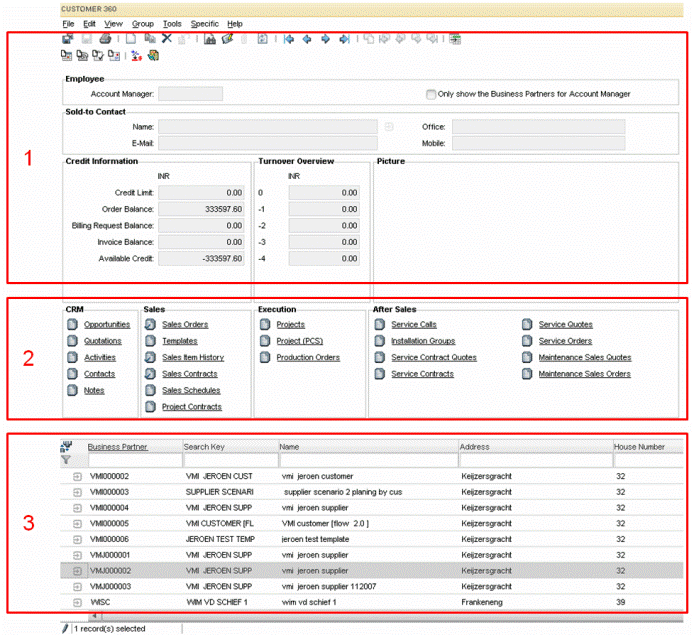 Customer 360 (tdsmi1500m000) dashboard A dashboard session consists of these sections:
For more information on dashboards, see the Infor Web Help. To create dashboards For details on how to create dashboards, see To create dashboards.
| |||