Dynamic sessions and dynamic formsIn LN the sessions and forms are dynamic. The appearance of a dynamic session/form is not fixed but can differ per situation. Characteristics The following list is an overview of the key characteristics of dynamic sessions and dynamic forms.
Dynamic Form Editor The Dynamic Form Editor ( DFE) is not an LN session, but a separate utility that must be installed, from the LN installation CD, on the client PC. Use this editor to define the form fields (including their labels), field groups and alignment settings for a form. In the editor, the form is displayed as a list of fields and field groups. The editor offers preview options to view the runtime layout of the form, while editing. The following figure shows a screenshot of the DFE: 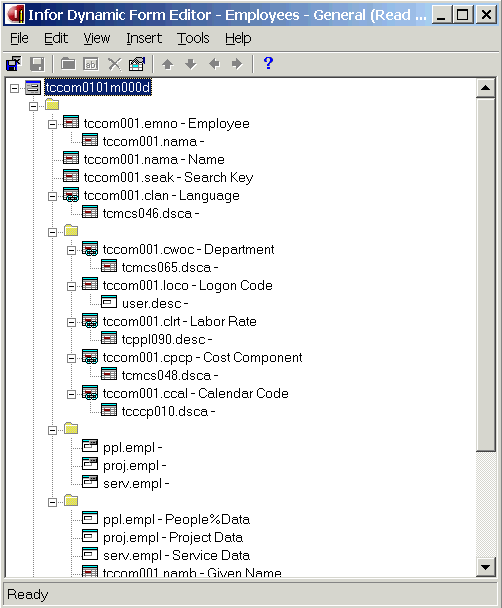 Form of Employees (tccom0101m000) session in the DFE The dynamic form in this figure contains various types of components:
Each component type has its own icon. The icon in the form's upper left corner represents the entire session. Here you can modify session properties, such as the runtime appearance of field groups (on a single page, or on multiple form tabs). More information For detailed information refer to the DFE online help. You can access this online help via the Help menu in the DFE (see the previous figure) or by pressing F1 in the DFE. Combined overview and details session LN contains various sessions that are used as both an overview session and a details session. For example:
When you start such a combined session, the session runs in overview mode: a list of records is displayed. However, when you double-click a record (or click New or Duplicate) in the overview session, the same session is started in details mode: a dialog, where you can edit a single record, appears. In the DFE, you can specify per field/group whether the field/group must be displayed in overview mode and/or in details mode. For details, refer to "Field properties" and "Group properties" in the DFE online help. Nota Overview session and details session are not always the same session. In a lot of cases the overview session and the details session are separate sessions. For example:
Impact of table field authorizations The runtime appearance of a dynamic form is influenced by the table field authorizations of the user (if any): if a user is not authorized for a table field, the field (including its label) completely disappears from the form. The position of the remaining form fields is rearranged automatically. Nota Table field authorizations can be defined through the Specific menu in the Datos de rol (ttams2100m000) session. For details refer to Defining authorizations. Sessions In LN you can use the following sessions to maintain dynamic sessions and dynamic forms:
| |||