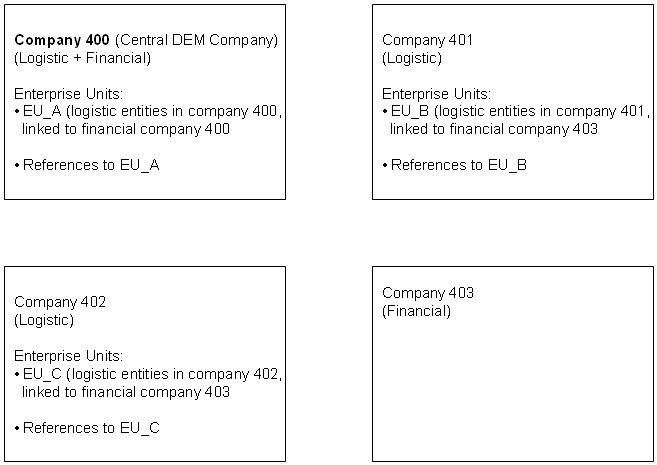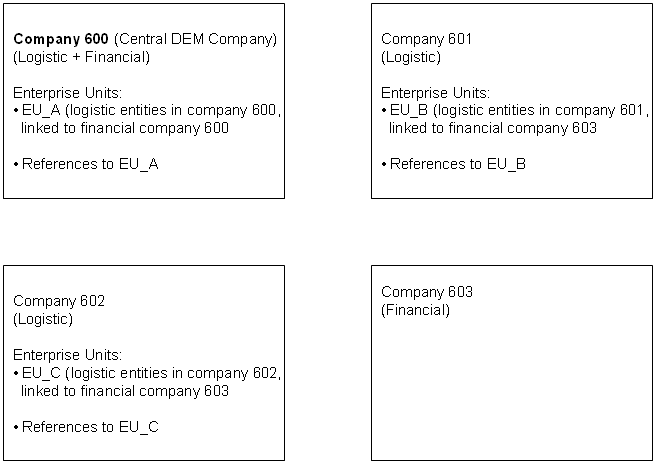| | To copy a multicompany structure - ExampleThis example describes how you can copy an entire multicompany
structure, including the central DEM company, to a new multicompany structure
having its own central DEM company. Points of attention: - Company 400 is the central DEM company that contains the
Enterprise Modeler data, which is shared by all companies in the structure.
- Each enterprise unit contains entities of one company in the
structure. For example: EU_B contains logistic entities in company 401.
Therefore, the logistic entities (e.g. warehouses, departments) in company 401
contain a reference to this enterprise unit. Note: the codes
of the enterprise units are unique within the multicompany structure.
Therefore, when you copy the entire multicompany structure, including the
central DEM company 400, you do not have to change the codes of the enterprise
units, since in this example these codes will be unique within the new target
structure as well.
- Companies 401, 402 and 403 contain logical tables that are all
linked to physical tables in company 400.
- Company 400 does not contain logical tables.
You want to copy this setup as follows: - Copy company 400 to company 600
- Copy company 401 to company 601
- Copy company 402 to company 602
- Copy company 403 to company 603
Company 600 is the central DEM company in the new structure. Company 600 is the central DEM company that contains the
Enterprise Modeler data, which is shared by all companies in the new structure.
Each enterprise unit contains entities of one company in the structure. For
example: EU_B contains logistic entities in company 601. Therefore, the
logistic entities (e.g. warehouses, departments) in company 601 contain a
reference to this enterprise unit. Note The codes of the enterprise units are unique within the new
multicompany structure. They do not conflict with the (identical!) codes of the
enterprise units in the source multicompany structure. Procedure summary To copy data from the source structure to the target
structure take the following steps: - Create target companies 600, 601, 602 and 603
- Define logical tables for companies 601, 602 and
603
- Export data from source companies 400, 401, 402 and
403
- Correct company numbers
- Import data into companies 600, 601, 602 and 603
- Create missing tables for companies 600, 601, 602 and
603
- Define company 600 as the central DEM company for all target
companies.
- Export version and model data from company 400 (the source
central DEM company).
- Import version and model data into company 600 (the target
central DEM company).
- Correct the financial company number for enterprise units in
the target multicompany structure.
- Specify the operational enterprise structure model and
version for the target multicompany structure.
- Reorganize tables and repair reference counters for
companies 600, 601, 602 and 603
See the following section for details. Procedure details Step 1. Create target companies 600, 601, 602 and 603Create the target companies 600, 601, 602 and 603 through
the Companies (ttaad1100m000) session. Convert the changes to runtime and restart
your bshell. Step 2. Define logical tables for companies 601, 602 and
603 Note: in the source environment,
companies 401, 402 and 403 contain logical tables that are all linked to
physical tables in company 400. Company 400 does not contain logical tables. Run the Logical Tables (ttaad4120m000) session to define the logical tables for the new
companies 601, 602, and 603. Points of attention: - The set of logical tables for each target company must be
identical to the set of the corresponding source company. For example: the set
of logical tables for company 601 must be identical to the set for company 401,
only the physical company must differ.
- You must link all logical tables to physical company
600.
- Convert the changes to the runtime data dictionary and
restart your bshell to load the new settings.
Note: the companies in the new
multicompany structure must at least share the tccom000 (Implemented Software
Components) and tcemm170 (Companies) tables, and their reference tables. Step 3. Export data from source companies 400, 401, 402 and
403Extract data from the source companies 400, 401, 402 and
403 to sequential files. Do not export data from the Enterprise Modeling (tg)
package. Company 400 To extract data for company 400, you must run the Create Sequential Dump of Table (ttaad4226m000) session twice. Use the following settings for the first
export: | Create Sequential Dump
of Table
(ttaad4226m000) | | Field | Value | | Company | 400-400 | | Package | aa-tf | | Table | <empty>
- zzz999 | | Suppress Error
Messages | No | | Drop Table after
Dump | No | | Create Fixed Length
Records | No | | Specify Field
Separator | Yes | | | (pipe) | | Directory for
Table Files | /tmp/400 | | Basic Name for Dump
File(s) | <Empty> | | Name of the Error
File | /tmp/err400-1 |
For the second export, use exactly the same settings,
except: - Range of packages: th-zz
- Enter a different name for the error file, e.g.
/tmp/err400-2
Remaining companies Use the same procedure to extract data from the companies
401, 402 and 403. Points of attention: - Specify a different directory for each company:
/tmp/401, /tmp/402 and /tmp/403 for companies 401, 402 and 403
respectively.
- Enter a different name for the error file for each
export.
Step 4. Correct company numbersRun the Copy Company Data (tccom0214m000) session to correct references to company numbers in
the sequential files. References to the source companies 400, 401, 402 and 403
must be changed into references to the target companies 600, 601, 602 and 603
respectively. Company 400 To correct the company number references in the
sequential files of company 400: - switch to company 400
- run the session with the following settings:
| Copy Company Data
(tccom0214m000) | | Field | Value | | Specify
Field Separator | | (pipe) | | Directory for Table
Files | /tmp/400 | | Companies to
Copy | Yes | | 400>600;401>601;402>602;403>603 | | Enterprise
Units to Copy | No |
Remaining companies Run the session another 3 times to correct the
sequential files of companies 401, 402 and 403. Points of attention: - Before you run the session you must switch to the
appropriate source company number, e.g. switch to company 401 before you run
the session to correct the files that were extracted from company
401.
- The Directory for Table Files differs
per company number: /tmp/401, /tmp/402 and /tmp/403 for the files of companies
401, 402 and 403 respectively.
- The remaining settings must be exactly identical to the
settings in the example above.
Step 5. Import data into companies 600, 601, 602 and
603Run the Create Table from Sequential Dump (ttaad4227m000) session to import the contents of the
sequential files into the target companies. Company 600 The following table shows the settings that you must use
to load data into company 600: | Create Table from
Sequential Dump
(ttaad4227m000) | | Field | Value | | Create Tables for Different
Company | Yes | | 600 | | Append if Table
Exists | No | | Delete Existing
Tables | No | | Create Rows before
Index | Yes | | Disable Domain
Constraints | No | | Ignore Referential Integrity
Constraints | Yes | | Specify Field Separators
of Seq File | Yes | | | (pipe) | | Directory
for Searching Table Files | /tmp/400 | | Pattern to Match
Table Names | * | | File to Store Table Names not
Created | No | | Name of the Error
File | /tmp/err_imp600 |
Remaining companies Use the same procedure to import data for the companies
601, 602 and 603. Points of attention: - The Directory for Searching Table Files is different for each company:
- /tmp/401 contains the files that must be loaded into
company 601
- /tmp/402 contains the files that must be loaded into
company 602
- /tmp/403 contains the files that must be loaded into
company 603
- Enter a different name for the error file for each
import.
Step 6. Create missing tables for companies 600, 601, 602 and
603Run the Create Tables (ttaad4230m000) session to create missing tables for the companies
600, 601, 602 and 603. Specify the following settings: | Create Tables
(ttaad4230m000) | | Field | Value | | Company | 600
- 603 | | Package | <Empty> -
zz | | Table | <Empty> -
zzz999 |
Step 7. Define company 600 as the central DEM companyDefine company 600 as the central DEM company for all
target companies. Repeat the following steps for each target company (600,
601, 602, and 603): - Switch to the new target company.
- Run the Central Company to store Enterprise Modeler Data (tgbrg0100s000) session. Specify company
600 as the central DEM company.
Step 8. Export version and model dataExport version and model data from company 400 (the source
central DEM company). Take the following steps: - Switch to company 400.
- Run the Export Version Dump (tgbrg1235m000) session to export the version and model data. Points
of attention:
- Select the version to export
- Specify the name and path of the dump file
- Click Yes on All Tabs
- Click Yes in any questions that are
displayed during the export process
Step 9. Import version and model dataImport version and model data into company 600 (the target
central DEM company). Take the following steps: - Switch to company 600.
- Run the Import Version Dump (tgbrg1245m000) session to import the version and model data. Points
of attention:
- Specify the name and path of the dump file that was
created by the export process.
- Click Yes on All Tabs
- Click Yes in any questions that are
displayed during the import process
Step 10. Correct financial company number for enterprise
unitsCorrect the financial company number for enterprise
units in the target multicompany structure. - Switch to one of the target companies.
- Run the Enterprise Structure Models (tgbrg0512m000) session.
- Specify the current version (the version that was
imported in step 9). The imported Enterprise Structure Model is
displayed.
- Select the model and subsequently, on the Specific menu, click Enterprise Structure Model Browser. The enterprise units are displayed in a graphical browser.
- Repeat the following steps for each enterprise unit:
- Select the enterprise unit.
- On the Specific menu, click Details. A dialog is started.
- Replace 403 (the original financial source company)
by 603 (the financial target company).
Step 11. Specify operational enterprise structure model and
versionSpecify the operational enterprise structure model and
version for the target multicompany structure. - Switch to company 600.
- Run the DEM Parameters (tgbrg0135s000) session
- Specify the operational enterprise structure model and
the version (the model and the version that were imported in step
9).
Step 12. Reorganize tables and repair reference
countersReorganize tables and repair reference counters for
companies 600, 601, 602 and 603 Run the Reorganize Tables (ttaad4225m000) session to reorganize the tables and to repair the
reference counters for the companies 600, 601, 602 and 603. Specify the following settings: | Reorganize Tables
(ttaad4225m000) | | Field | Value | | Company | 600
- 603 | | Package | <Empty> -
zz | | Table | <Empty> - zzz999 | | Data
and Indices | No | | Reference
Integrity | Yes | | Check Validity of
Reference | No | | Repair Reference
Counter | Yes | | All other check
boxes | No |
| |