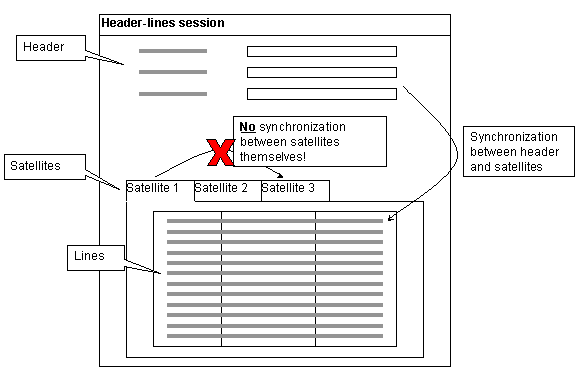| | Multi Main Table sessionsIntroduction A Multi Main Table (MMT) session is a combination of multiple
sessions, each having their own main table. MMT sessions are especially designed to present data with a
typical parent-child structure, for instance: - Sales Order and the related Sales Order Lines
- Financial Business Partner group and the related Ledger
accounts and Control accounts
- Work Order and the related Work Order activity lines, Work
Order material resources, Work Order other resources, Work Order measurements,
Work Order Hours accounting
Although this data is distributed among several main-tables in
the system, it can all be presented and edited from within a single
parent-child session. This enables users to enter their data fast and to keep a good
overview in their work. A typical parent-child session has two areas: the upper part
contains information and functionality about the parent. The lower part
contains one or more lists that show data about the various types of children.
Both parent data and child data may be edited inside the session, which makes
the sessions extremely powerful for data entry. Apart from that, a parent-child
session also gives the user a complete overview of all important data related
to the object. The figure below shows an example of a parent-child
session. Sample parent-child sessions Parent-child MMT sessions are available in various LN packages, for
example: | Package | Session | | Manufacturing | Production Order | | Manufacturing | Generic Item –
Structure | | Order Management | Sales Order – Lines | | Order
Management | Sales Order Line – Deliveries | | Service | Service Order – Lines | | Service | Service Order Activity –
Lines | | Service | Maintenance
Sales Order | | Service | Work
Order – Lines | | Finance | Mapping
Scheme | | Finance | Ledger
Mapping | | Finance | Dimension
Mapping | | Finance | Financial
Business Partner Group (Accounts Receivable) | | Finance | Financial Business Partner Group
(Accounts Payable) | | Finance | Invoice-Source Relation | | Quality
Management | Inspection Orders – Easy Entry | | Quality Management | Item – Storage
Inspection | | Object Data Management | Document Revisions – Easy Entry | | Object
Data Management | Change Proposal – Easy
Entry | | Tools | Table
Definitions | | Tools | Business
Objects |
Header and satellites A parent-child MMT session is actually an integration of
multiple sessions into one single session. It consists of: - A header session: this is the upper part of the MMT session
window. It contains information and functionality about the parent (e.g. about
the Service Order, see the previous figure). The header is a single occurrence
session.
- One or more satellites (displayed as tabs) containing data and
functionality for the various types of children, (e.g. for the activities,
estimated materials and estimated labor). Each satellite is a separate session
that is linked to the MMT header session. All satellites are multi occurrence
sessions.
The header and satellites can also run stand-alone. The header and lines in an MMT session are automatically
synchronized: when you select a particular record in the header area,
automatically the corresponding lines are displayed in the satellites. There is
no synchronization between the satellites themselves. A satellite tab only contains a grid. Additional fields outside
the grid, (‘view fields’) are only displayed when the satellite runs
stand-alone. Example When the Order Lines session runs stand-alone, the Order
Number is displayed as a view field above the grid. However, when the session
runs as a satellite in the Order MMT session, the satellite tab only displays
the grid. Developer guidelines This section describes the prerequisites, possible issues and
the procedure for creating an initial MMT header-lines session. Prerequisites You can only create an MMT header-lines session
if: - There is a clear header-lines relation. Infor Enterprise Server only supports synchronization if each satellite is directly related to its
header. For example: Sales Order Lines are directly related to the Sales Order
Header through the Order Number field.
- No synchronization is required between the satellites
themselves.
- The header has a single-occurrence representation. If it has
not, it should be created first.
- All satellite sessions you want to define have
multi-occurrence representations. If they do not, they should be created first.
Possible issues Before you start creating an MMT header-lines session,
identify possible issues and development effort required to solve these. Possible issues are: Deep copy/delete The header of the header-lines session contains the Duplicate and Delete standard commands. In an
initial MMT session, these actions only execute on the header. Functionality to
automatically copy or remove the corresponding lines when a header is copied or
removed, must be programmed separately. You can re-use already existing code to
do this. Implicit saves An implicit save means that a session and its contents are
saved without a user action. An explicit save means that the user performs a
(manual) "Save" action, e.g. by clicking Save on the tool bar
or by selecting the Save menu item. In an MMT header-lines
session, all data within each separate session is saved implicitly on each
focus change from satellite to satellite, from header to satellite, or the
other way around. For example, if a sales order is inserted and you switch the
focus from the header to one of the satellites, the header is saved implicitly.
To indicate that a save is being executed, a save icon appears in the lower
right part of the session window. When you close the session while you modified
data after the last implicit or explicit save, you will be prompted whether the
changes must be saved. If you select No, this only undoes the
changes after the last implicit or explicit save. While programming, be aware
of this behavior. It can cause unreferenced data in the database, e.g. an order
header without lines. You might consider programming either a way to remove
this data directly when it is generated, or to build a session that cleans the
database of these unreferenced entries.
To create an initial MMT session Step 1. Create MMT header sessionStart the Sessions (ttadv2500m000) session and create an MMT header session. Points of attention are: - Select the Multi Main Table Window Type.
- Specify a details session as Synchronized Dialog for the MMT header session. For
example, specify the Order Header details session as synchronized dialog for
the Order MMT header session. Users can start this session through the Details command in the MMT header session.
- In the Label of Object field, select the label that must be
used in the header session's menu items. Refer to Label of Object for
details.
Step 2. Customize the MMT header session- Edit the form of the MMT header session. Only include
those fields, which are most probably needed for entering a new record. All
other relevant properties will be specified in the Synchronized Dialog. The
synchronized dialog will be shown in a separate window.
- Make sure that the MMT session will fit into Web UI. Web UI supports
1024x768, but since the sessions are hosted within Web UI, they should be a
bit smaller. Try your session in Web UI to see if it fits. To maximize a ERP session
within Web UI, press
ALT+F11. That way you will see the session full screen.
- The fields specified in the dynamic form of the MMT
header session are displayed in the upper part of the MMT session, above the
satellite tabs. By default these fields should be read-only. They should only
be accessible when a new record is inserted in the header session. To achieve
this, use 'add.set' in the program script.
For details on form editing, refer to Dynamic sessions and dynamic forms. For details on
program scripts, refer to Program Scripts Overview and to the ERP Enterprise (LN) Programmer's Guide. Step 3. Define Label of Object for each satelliteEdit the properties of each satellite session in the Sessions (ttadv2100s000) details session. In the Label of Object field, select the label that must be
used in the satellite's tab description and menu items. Refer to Label of Object for
details. Step 4. Link satellites to MMT Header sessionLink the desired satellites to the new MMT header
session: - Select the MMT header session in the Sessions (ttadv2500m000) session, and subsequently, on the appropriate menu, click MMT Satellite Sessions.
- The Satellite Sessions (ttadv3110m000) session is started. Specify the satellites that must
be linked. Per satellite, you must enter the field relations that are used to
synchronize the MMT header session with the satellite session:
- For each variable to be synchronized, specify the
name of the relevant field in the header's main table, followed by the name of
the corresponding field in the main table of the satellite. For example:
specify the Order Number field from the Order Headers table and the Order
Number field from the Order Lines table.
- You can use the Generate Field Mapping command to define a default
field mapping, based on field names and domains. This generated field mapping
is not always correct and complete!
Step 5. Create/modify program scripts and DAL scriptsThe MMT header session and the satellite sessions are
separate sessions. Therefore you have to define a program script (UI script)
for each of them, and optionally modify the DAL scripts of the corresponding
tables. Other session components, such as Reports, Text fields and Indices must
also be defined per session. When a satellite tab is activated the first time, the
corresponding session is started and its startup-sections (before.program,
after.form.read, init.group.1) are called as usually. The program script of the satellite session can run in
two modes: Stand-alone mode This is the ‘normal’ mode; used when the session is
executed as stand-alone session. Satellite mode This is the special MMT mode. Use the is.mmt.satellite() statement to check whether a session is
running as an MMT satellite session. You can program different behavior for the
satellite mode if required.
In the satellite mode you can
perform the following actions: Hide fields Hide certain form fields since they are not relevant in
the satellite mode. Note however that there is only one form for both modes and
that you must define all fields, that you want to use in either one of them, in
the form. Enable/disable satellite Enable or disable a satellite within an MMT session in a
particular case. The tab of a disabled satellite is still visible in the MMT
session, but cannot be selected or accessed. To disable a satellite, use the disable.satellite() function, to enable it use enable.satellite(). You must call these functions from the
global after.form.read section in the header session's program
script. Hide/unhide satellite Hide a particular satellite using the satellite.invisible() function. Advantage of this method is
that you can still make the satellite visible at runtime (e.g. you can check
authorizations and subsequently hide/unhide satellites for specific users). You
cannot hide/unhide satellites dynamically based on the availability of data in
a satellite.
For details on program scripts and DAL, refer to Program Scripts Overview, DAL 1 Overview, DAL 2 Overview and to the ERP Enterprise (LN) Programmer's Guide. Label of Object For both, MMT header sessions and satellite sessions, you must
define the so called Label of Object. This label contains a
generic description of the object within the session. To define a Label of Object for a
session: - create a label in the Labels (ttadv1140m000) session
- link the label to the session: specify the label in the Label of Object field in the Sessions (ttadv2100s000) details session.
Label for Header session For a Header session, you must define a single label. Points
of attention: - The text should be a singular noun, e.g. "Purchase Order" (for
the Purchase Order MMT header session).
- The Context of Label must be Session, Table or Report Description.
The Label of Object is used in the Header
session's menu-items to make explicitly clear on what object the
menu-item-command executes. For example: the menu-item for inserting a new
record in the Purchase Order MMT header session will be called New Purchase Order instead of only New. Labels for satellite sessions For a satellite session, you can create 2 labels with the same
label code. One label is used in the satellite's menus, the other is used as
the satellite's tab description. Menu items Points of attention for the label that is used in the
satellite's menu-items: - The text must be a singular noun, e.g. "Order Line" (for the
Purchase Order Lines satellite session).
- The Context of Label must be Session, Table or Report Description.
This label makes explicitly clear on what object the
menu-item-command executes. For example: the menu-item for inserting a new
record in the Purchase Order Lines satellite session will be called New Order Line instead of only New). Tab description By default the session-description of the satellite is shown
on the tab. When this description is not suitable, you must create a new label
with the following properties: - The label code must be identical to the code of the other Label of Object.
- The text must be a plural noun, e.g. "Order Lines" (for the
Purchase Order Lines satellite session).
- The Context of Label must be General Use.
| |
![[...]](../images/nt_screen_mmt_session.gif)