Configuring complex schedules: Examples
This section describes some complex job or action scheduling examples.
Example: Once or more per Week schedule type running on multiple days
The screen capture shows an example of a schedule that runs on the second Sunday of the month at 3:00, 6:00, 9:00 AM and 12:00 noon.
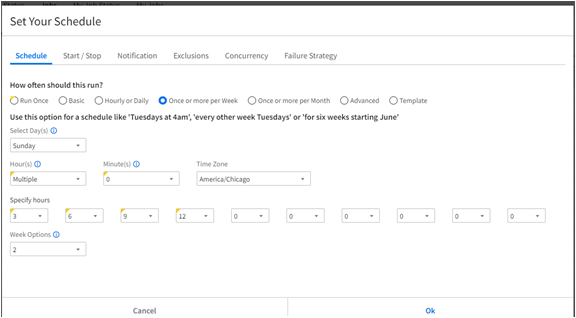
This is how the configuration was achieved:
- Schedule type: "Once or more per Week" is selected.
- Select Day(s): "Sunday" is selected.
- Hour(s) field: "Multiple" indicates that the action should run multiple times.
- Minutes field: "0" is selected, indicating that the schedule starts at the beginning of the selected hours, 3:00, not 3:01..
- Specify Hours fields: 3, 6, 9, 12
- Week Options: "2" is selected.
Example: Once or more per Month schedule type running on a range of days and hours
The screen capture shows an example of a schedule that runs every month for the entire day from the first to the 15th of month.
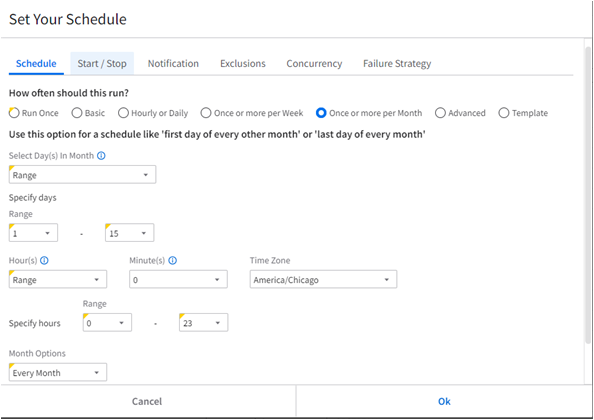
This is how the configuration was achieved:
- How often should this run: Select "Once or more per Month."
- Select Day(s) in Month: "Range" indicates that the action should run over a range of days.
- Specify days: "Range."
- Range: "1" to "15" indicates that action will run for the first 15 days of the month.
- Hours field: "Range."
- Range: "0" to "23" indicates that action will run for the entire day on the selected days.
- Month Options: "Every Month" is selected.