Adding a Related Link to a work item
- Select the Related Link tab.
- Click the Create button or click Actions > Create.
-
Specify this information:
- Name
-
Specify a name to identify the link.
- Related Link Type
-
Select from these options:
-
Infor Lawson: use to supply a link to an Infor Lawson form
-
Landmark: use to supply a link to a Landmark form
-
M3: use to supply a link to an Infor M3 form
-
URL: use to specify a location, for example, to an internal or external web site
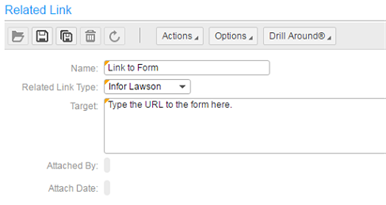
-
- Target
-
Specify the location of, for example, the URL to the web site or the Infor form.
Example 1: Adding a link to a URL
To reject a purchase order because the price was too high, use the Add button to attach a link to the web site of another provider. In this case, you must select URL as the Related Link Type.
Example 2: Adding a link to a form
To send a link to an Infor form, select Infor Lawson, Landmark, or M3 as the Related Link. Specify the URL to the form in Target.