Infor Lawson Connection
This topic describes how to configure a connection to Infor Lawson in order to query or update Infor Lawson data in processes (for example, using the Infor Lawson Query and Infor Lawson Transaction nodes).
The table that follows describes the configuration parameters.
| Parameter | Description |
|---|---|
| Configuration Name |
The name of the configuration that this connection is associated with. More information about configuration sets is available in another section. See Infor Process Automation configuration sets.
Note:
If you have selected to edit this connection from within a configuration set, the name of the set is displayed and is not editable. |
| Connection Type |
Options are:
|
| Retry Count | Number of retry attempts. |
| Pause Time (milliseconds) | Number of milliseconds to pause between retry attempts. |
| Web connection parameters | |
| User | ID of the user running the query. |
| Password | Password of the user running the query. |
| Resource ID |
The user id required to run the query. If the User value requires a domain name, then use Resource ID to specify the user id (not including domain name) that is required to run the query. This field can be left blank if User does not require a domain name. |
| Data Area | The data area that contains the data you want to query in your process. |
| Web Root |
Web server and port information. For example: https://YourServer.YourDomain.com:port#
Note:
The connection to Lawson from IPA by default uses a Java RMI connection. This can be changed to use web-based servlet calls instead to simplify network setup. To make this possible, you must add a gen configuration parameter called useRMIWebServlet which, if set to true, enables a web servlet call instead of a direct RMI call in LSF. See Adding the property useRMIWebServlet to enable web servlet calls. |
| Time Out | Number of seconds of attempting to connect after which a timeout occurs. |
| Page Size |
Maximum amount of data to retrieve per fetch. If you specify page size, you can also specify maximum parameters as part of the query string. |
|
EJB Connection parameters If you are using an EJB connection, you must also update the lsservice.properties file. See Editing the lsservice.properties file for EJB connection of the secondary system. |
|
| Host |
In WebSphere this is Fully Qualified Name of the Infor Lawson system. This information can be found in the following location:
|
| IIOP Port |
Bootstrap port of the WebSphere application server which can be found in the following location:
|
| Connection Factory |
The name of the Java factory class to make the direct IOS connection. Type the following exactly as shown:
|
| Server Namespace |
The Server Namespace is made up of the Node Name and Server Name in Websphere which can be found in the following locations: cell/nodes/<NODENAME>/servers/<SERVERNAME>/ Where NODENAME = Where |
|
User Action Override settings
Note:
If your primary authentication tool is AD FS 3.0, and you need to make a connection from IPA to Lawson for a LSF IOS call or HRUser action, you must set up a connection to use Ldapbind. See the Infor Lawson Authentication Configuration Guide. |
|
| Web root |
Note:
This field applies only the "main" configuration set. The URL that Display Execs in the User Action node should use if it is different than the URL used by the Infor Lawson Query node. You might do this if, for example, the server is the same, but due to your security set up, the URL is different. This override will only affect the User Action Display Exec when it is of type Infor Lawson URL or Infor Lawson application. |
| Test Connection |
After saving your configuration, click this button to test the new or updated connection. Alternatively, click Actions > Test Connection. If the properties are set up correctly, a success message appears. If the properties are not set up correctly, an error message appears.
Note:
The success message looks like this: 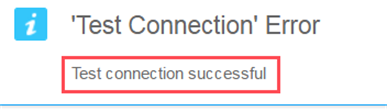
Disregard the "Test Connection Error" text. |