JDBC Connection
This topic describes how to configure a JDBC connection on the server side so that it is available for processes containing nodes that use a JDBC connection (for example, SQL Query and SQL Transaction).
As a convenience to our customers, this section attempts to provide vendor-specific information that is published by the vendor. At the time this information was published, the vendor-specific information in the tables below was accurate. However, this information is subject to change by the vendor. Always check with your database vendor for the latest information.
| Parameter | Description |
|---|---|
| Configuration Name |
The name of the configuration that this connection is associated with. More information about configuration sets is available in another section. |
| Driver | See the table below. |
| Database URL | See the table below. |
| User | User ID of the user running the SQL database. |
| Password | Password of the user running the SQL database. |
| Test Connection |
After saving your configuration, click this button to test the new or updated connection. Alternatively, click Actions > Test Connection. If the properties are set up correctly, a success message appears. If the properties are not set up correctly, an error message appears.
Note:
The success message looks like this: 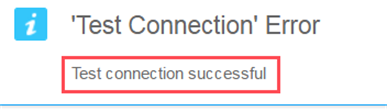
Disregard the "Test Connection Error" text. |
| Platform | JDBC Driver | Database URL |
|---|---|---|
|
Microsoft SQL Server 2005 or later
Note:
For customers upgrading to Microsoft SQL Server 2005: The driver class name is not the same as it was for Microsoft SQL Server 2000. Both the class name and the URL prefix have changed. |
com.microsoft.sqlserver.jdbc.SQLServerDriver | jdbc:sqlserver://Host:Port;databaseName=databaseName |
| Microsoft SQL Server 2000 | com.microsoft.jdbc.sqlserver.SQLServerDriver | jdbc:microsoft:sqlserver://Host:Port;databaseName=databaseName |