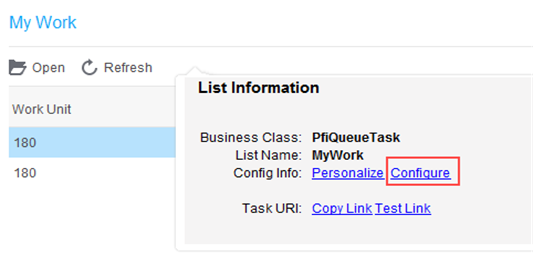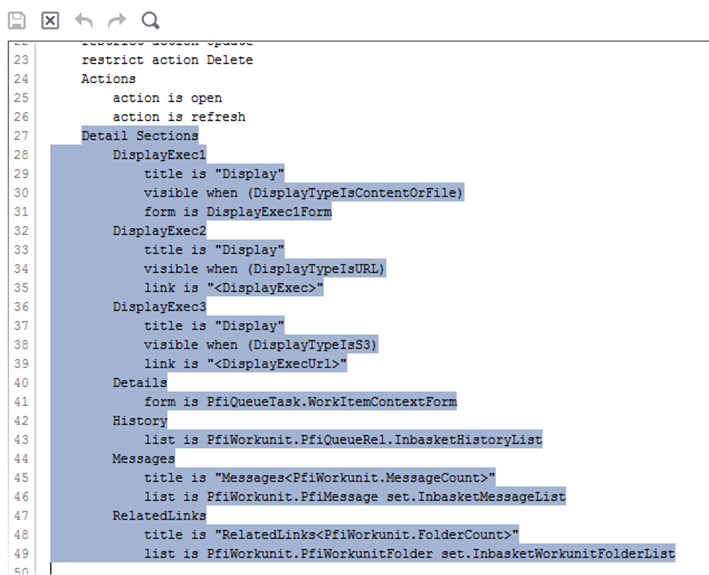Hiding the lower detail panel of a work item
By default, when viewing your work in the Inbasket, the top half of the page shows the list of work items and the bottom half shows the details for the selected item in that list. For some, having more pages to display a longer list of work items is preferred, rather than paging through a few at a time. The lower section may also be too small to display custom forms.