Email Connection
This topic describes how to configure a connection to email. This connection enables you to use multiple email servers for multiple purposes. For example, if you want one process to use an email server for issues that occur with workunits and a different email server for another process, you create multiple Email Connections. When you create these processes, you must select the Email Connection that you want to use for each process.
Any email address that is configured in Grid properties is overridden when an email connection is specified.
Activity nodes that allows you to configure email addresses for sending notifications, for example, the User Action node, send notifications to the address that is configured for that purpose.
This table shows the configuration parameters that you can use when configuring email connection:
| Parameter | Description |
|---|---|
| Mail Server | The name of the email server. |
| Enable TLS | Select this checkbox if the email server requires TLS authentication. |
| SMTP Connection Timeout |
The time the process should wait to connect to the mail server. The value is in seconds. If you do not populate this field, no timeout occurs. (The process does not stop trying to connect.) |
| SMTP Timeout |
The time the process should wait for the email to be sent successfully (after connection to the mail server). The value is in seconds. If you do not populate this field, no timeout occurs. (The process does not stop trying to send the email.) |
| Auth Type | Select the authentication type. Select to connect to the email server using a username and password, or to connect to the email server using an access token. |
| User Name |
Optional. User name for connecting to the mail server. Leave this field blank if you are not using this parameter. |
| Password |
Optional. Password of the user who is connecting to the mail server. Leave this field blank if you are not using this parameter. |
| OAuth2 Configuration |
Select the OAuth2 configuration to use for this connection. To create an OAuth2 configuration, see OAuth2 authentication for email server connections and Creating OAuth2 configuration. |
| Email Actions Base URL | Optional. This parameter can be used to override the protocol, host, and port of action URLs generated for email actions. |
| Test Connection |
After saving your configuration, click this button to test the new or updated connection. Alternatively, click Actions > Test Connection. If the properties are set up correctly, a success message appears. If the properties are not set up correctly, an error message appears.
Note:
The success message looks like this: 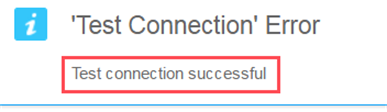
Disregard the "Test Connection Error" text. |