Assigning a task to a user
From User Configuration>Users
Assign a task to a user
-
Highlight the user, then in User Tasks choose Actions>Create.
-
Choose the task from the Tasks list, choose Select.
-
Add Start and Stop Dates if necessary.
-
From the Actions menu, select Save.
From User Configuration>Tasks
Assign a task to a user
-
Highlight the task, then in User Tasks choose Actions>Create.
-
Choose the user from the User list, choose Select.
-
Add Start and Stop Dates if necessary.
-
From the Actions menu, select Save.
Making selection for Start and Stop dates
Make selections for Start and Stop dates if necessary
-
If the assignment is temporary, select Start and Stop Dates.
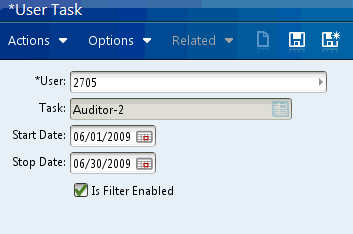
-
if the assignment is not temporary but should not begin until a future date, select a Start Date only.
-
If the assignment is immediate and permanent, leave the date fields blank.