Statement Reconciliation for Reconcile To Forecast
You need to be assigned the GL Account security role (CTMAccountant_ST) to perform this task.
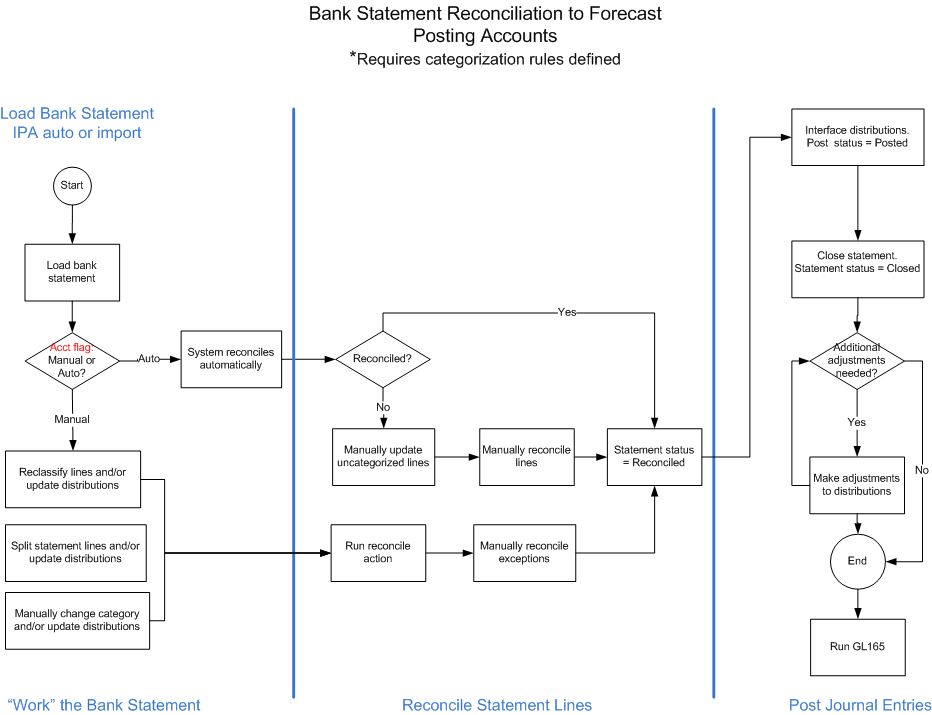
Reconciling a bank statement
-
Access Treasury Manager > Statement Processing > Bank Statements.
-
Open the bank statement you want to reconcile.
-
Validate that you have no exceptions. If you have exceptions, you must resolve them before you proceed.
-
Click Statement Reconciliation.
Account form appears.
-
Click Load and Reconcile.
This action pulls in all the statement lines, matches the transactions that it can match, and displays the unmatched transactions.
-
To match a line, select the line in the top panel and the one you want to match it to in the middle panel. Then scroll down to see the result in the bottom panel.
If you are satisfied, click Reconcile Selected Transactions.
-
Click the Matched Transactions tab to review the automatic matches.
If you are satisfied, reconcile the lines. If not, select Unmatch to send the unreconciled line to the Unmatched tab.
-
For bank statement lines that have no transaction to match to, you can mark the bank statement line as Pending by clicking Flag As Pending in the Unmatched Transactions tab.
This allows the bank statement line to change to Reconciled and allows distributions to be Released and Posted.
Note:The bank statement line marked as Pending will continue to display in subsequent bank statement reconciliations until it is either matched to a transaction or marked as reconciled.
Releasing distributions
When a bank statement is reconciled, you can release the distributions to be interfaced.
-
Access Treasury Manager > Statement Processing > Bank Statements.
-
Select the reconciled bank statement and select Actions > Release Distributions.
-
To view the released distributions, access Treasury Manager > Statement Processing > View Released Distributions.
Creating an interface
This procedure interfaces released distributions to Infor Lawson Financials General Ledger.
-
Access Treasury Manager > Statement Processing > Interface Distributions.
-
Click Create New Interface.
Use the following guidelines to enter field values:
- Run Group
-
This value defaults from the finance group, but can be overridden. This is the value that will be selected in GL65 to view the interfaced i=distributions.
- Posting Date
-
The date that should be used for posting the distributions on GL65.
-
Click Save.
-
Click Add Released Distribution To Interface. This step makes the distributions viewable in GL65.
Note:Distributions will be posted when GL165 is run.