Importing user files in Smart Office 10.2 using the MangoAdminTool
The upgrade path for 10.1 is via 10.0.5.2 so that you can use the MangoAdminTool to export the data from 10.0.5.2 and then import it in 10.1,10.1.1, or 10.2.
In 10.2, it is possible to import UserFiles and Shared files from previous versions, such as 9.1.3 or earlier. The MangoAdmin Tool is used and filters are supported. Using this procedure can only be done during service windows.
The diagram shows an example of the file structure in the LSO files fil folder:
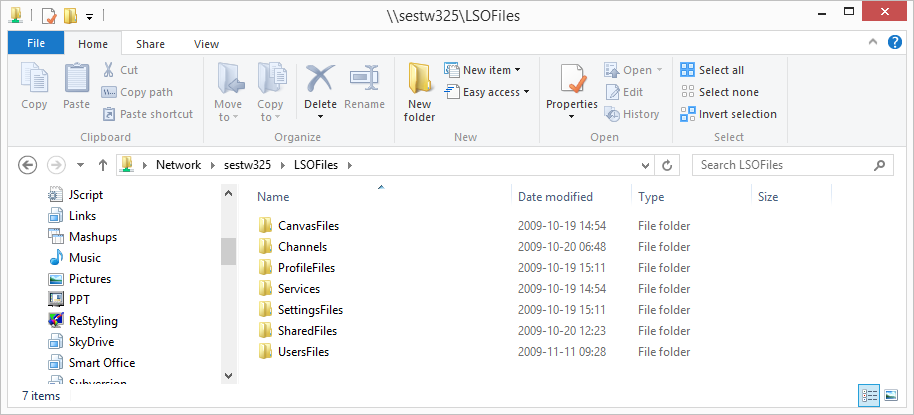
The UsersFiles contains a set of folders where each folder has a group of users. To create a zip for import, mark the UsersFiles folder and the SharedFiles folder and add it to a zip file.
The UsersFiles folder in turn must have this structure:
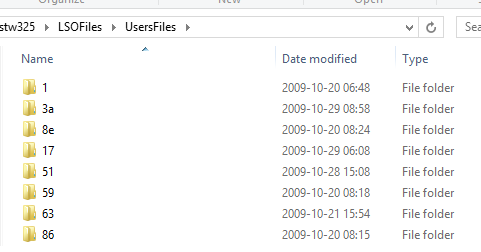
The users are at the next level:
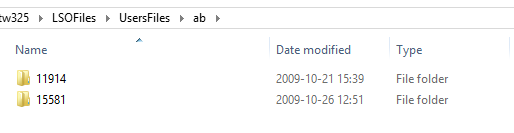
There are two roaming files that you might want to import: Canvas.xml and Favorites.lfv. There might also be excel templates. All excel templates end with *storage.xml so it is possible to filter them in the MangoAdmin Tool.
Refer to the table to import files:
| Files | How to import |
|---|---|
| canvases | Roaming files, then filter: Canvas.xmlcanvas.xml |
| excel templates | Roaming files, then filter: *storage.xml |
| user's favorites | Roaming files, then filter: Favorites.lfv |
| user's private links | Roaming files, then filter: Link.M3.xml or Link.S3.xml |
| shared links | Shared files, then filter: M3.xml or S3.xml |