Navigator widget
The Navigator widget displays the menus for each application, the user’s favorites and a list of recently started applications. It also provides functionality to search for and launch applications.
The Navigator widget binds to a set of data sources to retrieve the tasks for the current user. Each application implements a data source that returns a menu tree specific to the application. The data binding is asynchronous to leave the user interface free to work and be responsive to the user.
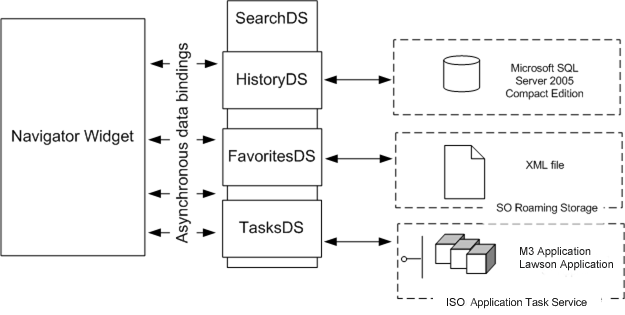
The table describes each data source.
| Data Source | Definition |
| History | Stores and retrieves information about recently and frequently used tasks locally on the client machine. The storage is done in Microsoft SQL Server® Compact 3.5 - a maintenance-free, compact embedded database for single-user client Windows® applications. The database engine is embedded within the Infor Smart Office application and the database is stored in the local storage for the current user. |
| Favorites | Stores and retrieves the folder and task structure defined by the user in a
document file (XML based) locally on the client machine. The document is part of the
roaming profile storage and will be available to the user on every client machine if
the roaming profile functionality is enabled in the IsRoamingProfiles
on the Server for Infor Smart Office. See Roaming profiles. The document file can be exported, imported, and cleared in the settings for the
Navigator. |
| Tasks | Retrieves and aggregates the tasks available for the current user depending on the application types enabled in the current system profile. It will query all active application types for the tasks available and present them in a predefined top-level structure by Lawson. |
| Search | Retrieves and aggregates the tasks found in a search to be presented in the search result view for the user. The Search data source gathers information from the History, Favorites, and Tasks data sources when looking for matches to the user-entered search criteria. The search result set will be ordered in such a way that recently used tasks are at the top, then user’s favorite tasks and then search result from the complete menu. |
Adding menu items to the Navigator
How you add menu items to the Navigator depends on which application(s) you use in Infor Smart Office:
-
M3 menu items are added to the Navigator using M3 forms. See Managing M3 Menus in the Navigator.
-
Lawson Enterprise Applications menu items appear in the Navigator when Lawson is added to the system profile. See Adding Lawson Enterprise Applications to the System Profile.
-
Process Automation (Workflows) appears in the Navigator when the Process Automation is added to the system profile. See Adding Process Automation to the system profile.
-
Lawson Business Intelligence (Analysis) appears in the Navigator when LBI is added to the system profile. See Adding Infor Business Intelligence to the system profile.
-
Landmark applications must be added to the Navigator.
Navigator widget configuration
| id | Mango.Widgets.Menu.NavigatorWidget |
| ApplicationGroup | LawsonSmartClient |
| assemblyName | Mango.UI |
| factoryClass | Mango.Widgets.Menu.NavigatorWidgetFactory |
Settings
| SelectedTabIndex |
Valid values are: 0,1,2 The index determines which of the tabs in the navigator should be opened by default the first time. All = 0, Favorites = 1 or Recent = 2. |
| Display items in Navigator widget as list | This is a user setting. The default value can be changed using the Mango UI settings in the Settings Editor. |