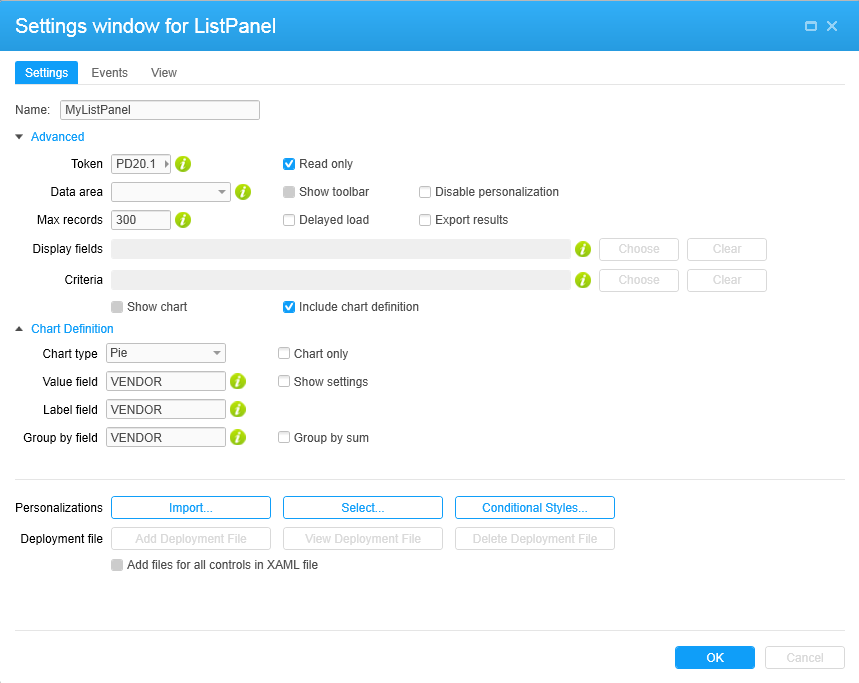Adding and configuring a ListPanel control
ListPanel is the Infor Mashup Designer term for a list object.
In most cases, information about fields is also available in the Designer interface. When an i in a circle is displayed next to a field, it means you can click to view the application online help for the field.